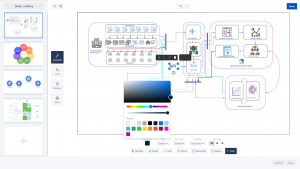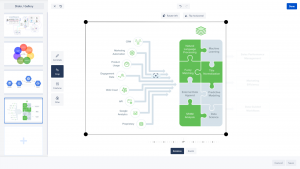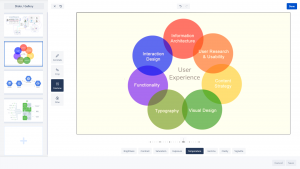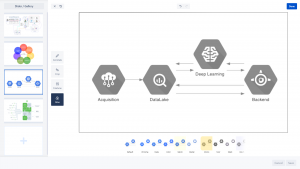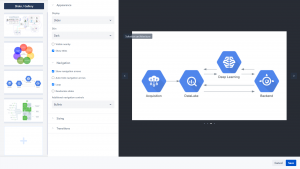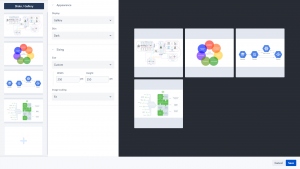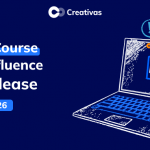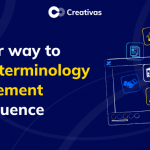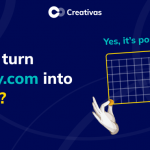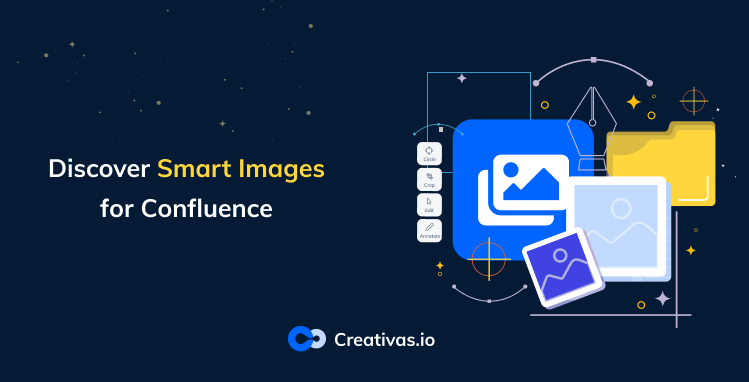
Discover Smart Images for Confluence
Confluence is a great tool that enables users to collaborate and create outstanding pages with rich content through tables, images, macros…When it comes to Images, the native actions are limited to image alignment, insert links or write captions. So if the user needs to perform additional actions like cropping, adding filters, or adding annotation, the image needs to be processed via 3d-party-tools before being uploaded to Confluence.
But what about having a full image-editing tool inside Confluence?
It will definitely save time to users and provide a seamless image experience within Confluence.
Creativas’ team thought about a solution that fills that gap and took the challenge to even go beyond a basic image editing tool to provide an all-in-one image toolkit.
Creativas just released a new Confluence app: “Smart Images” which makes it possible to edit images, undo changes, add image maps, create sliders and galleries, and much more. You can now take your Confluence pages to the next level and spice them up with the numerous features of Smart Images for Confluence.
Smart Images for Confluence: All in one image toolkit for Confluence
What are the key features?
We are thrilled to announce the main features of Smart Images for Confluence:
1. Powerful image uploader
Don’t be lost between tabs, folders, Confluence pages & spaces, or web images!
Smart Images makes it smooth to pull images within Confluence page; simply drag and drop images or browse your system to upload images or you can just select them from a chosen Confluence page or space.
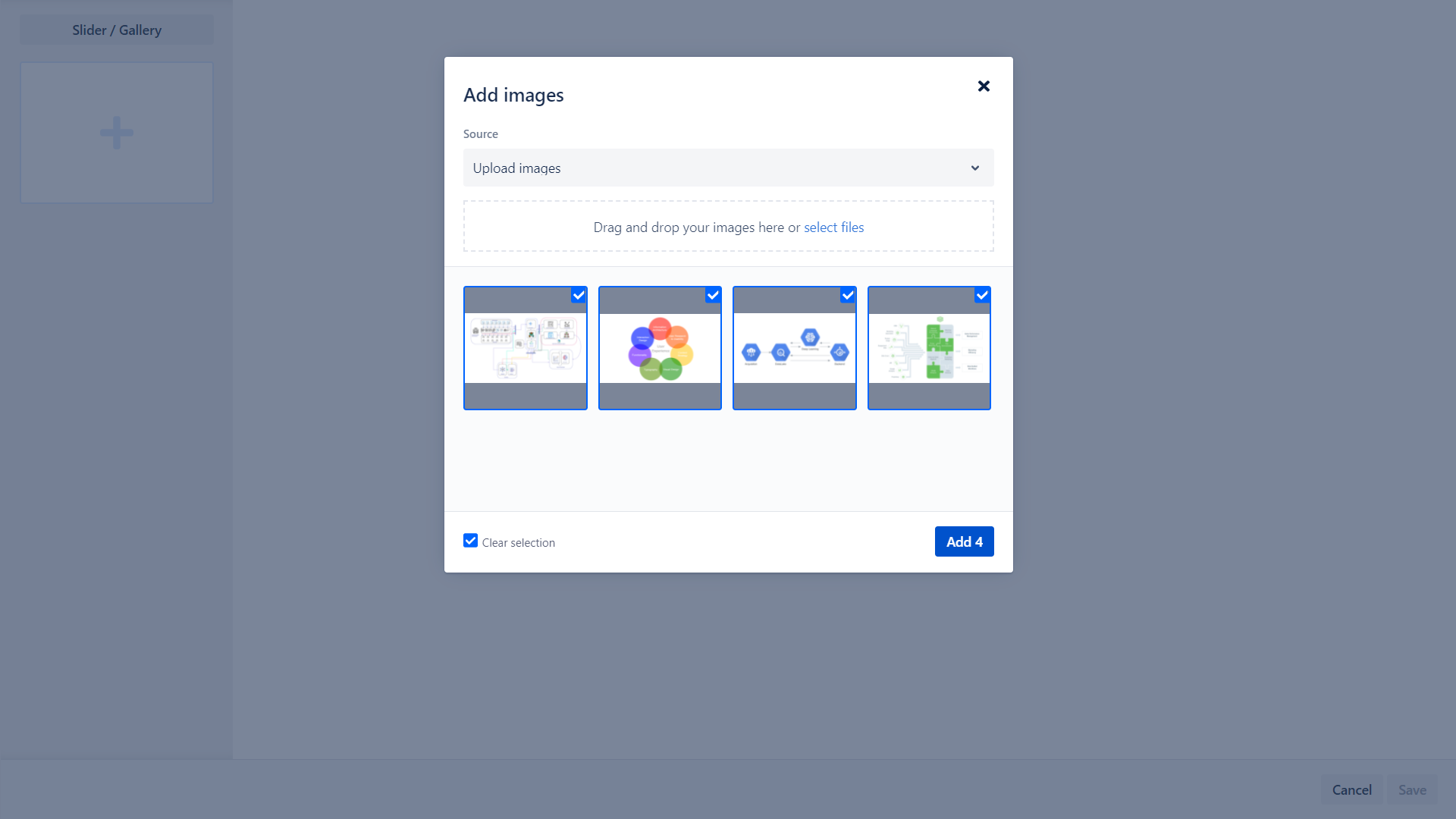
2. Comprehensive image editor
Smart Images provides a Graphic Designer image editing experience:
- Annotate: Drawing tool, Lines, Arrows, Rectangle, Ellipse, and dynamic text editor
- Crop, rotate, flip, and zoom
- Finetune Brightness, Contrast, Saturation, Exposure, Temperature, Gamma, Clarity, and Vignette
- Add artistic filters
You can easily update any change made to the images without worrying about versioning. Smart Images editor preserves your changes, so your edits are stored separately.
3. Image maps editor
Whether you need a Rectangle, Circle, or Polygon, you can add image maps via these different shapes in your image. Image maps serve to draw clickable areas directly on the image. For example, select a Confluence page or set an URL as a target for the shape.
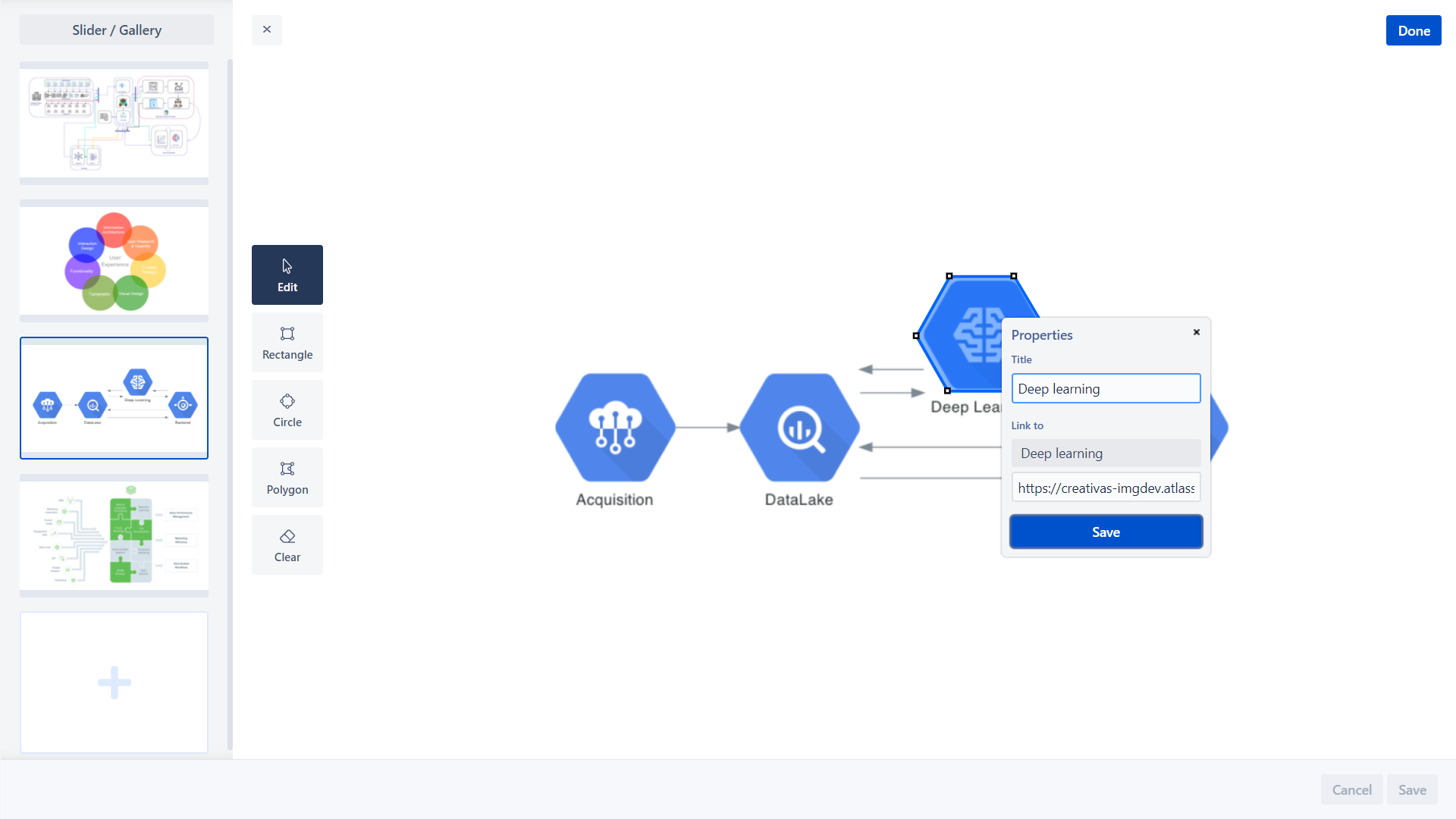
4. Fully customizable Sliders and Galleries
To customize your Confluence image-set and display multiple images through elegant and responsive sliders or galleries, this is the appropriate feature for you where you can:
- Add Sliders and Galleries skins: Light, White or Dark
- Control navigation arrows, randomize images, add bullets or thumbnails
- Configure slider size and set image scaling
- Customize transition type, delay, and autoplay
- Easily switch to Full-screen mode