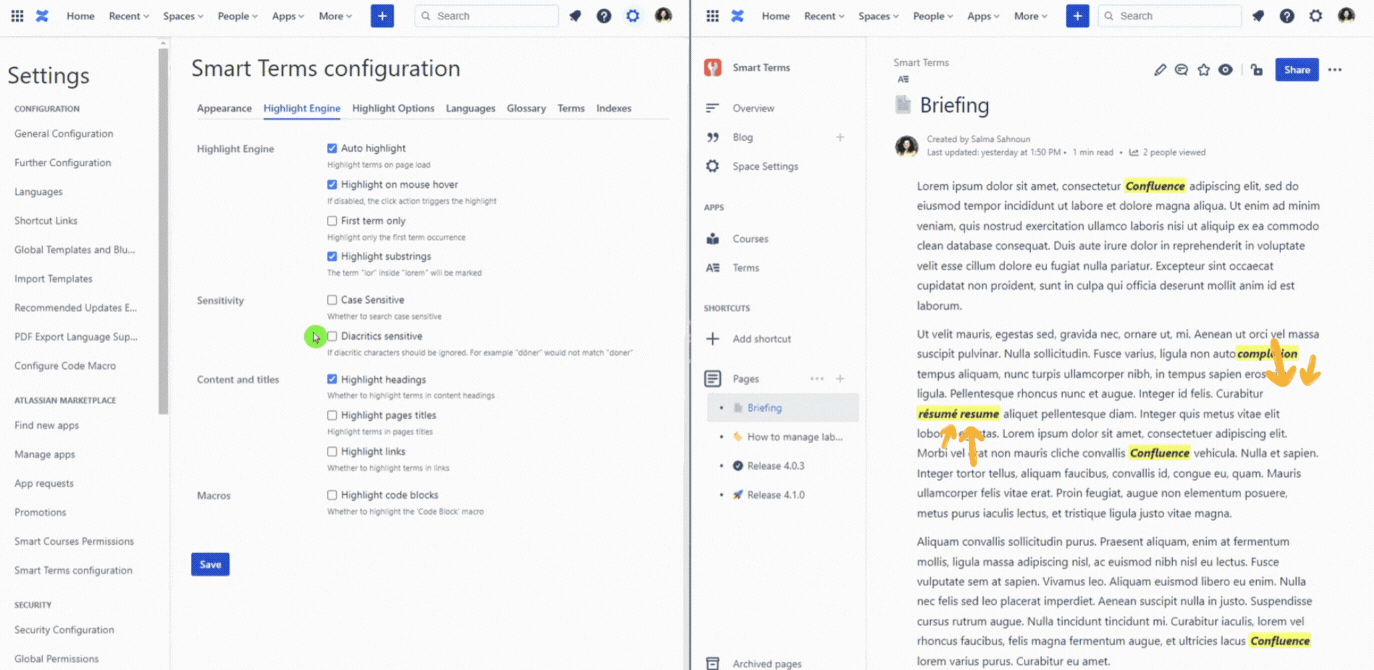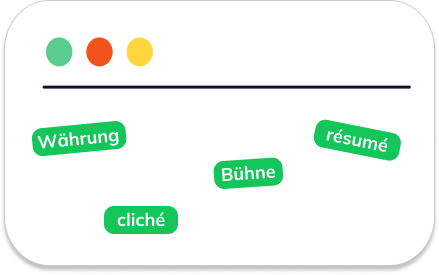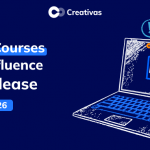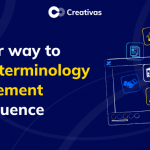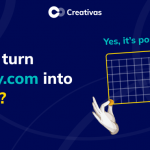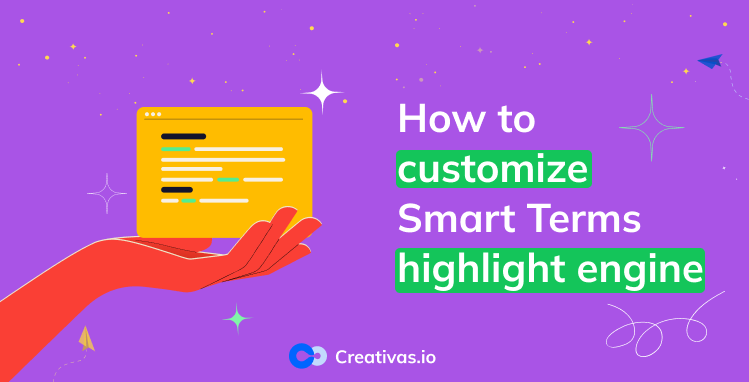
How to customize Smart Terms for Confluence highlight engine
Are you missing some important tricks that can be helpful in Smart Terms for Confluence?
If you are, don’t worry! We got your back. ![]()
In this blog post, we’re going to bring out 3 use cases that are common among our customers and point out the solution from the options existing in the configuration of the Smart Terms.
Use case No. 1
The same term can be highlighted multiple times on the same Confluence page. You already know that, right?
However, what if that term is annoyingly repeated frequently?
What if you only want to fix attention on the first term only?
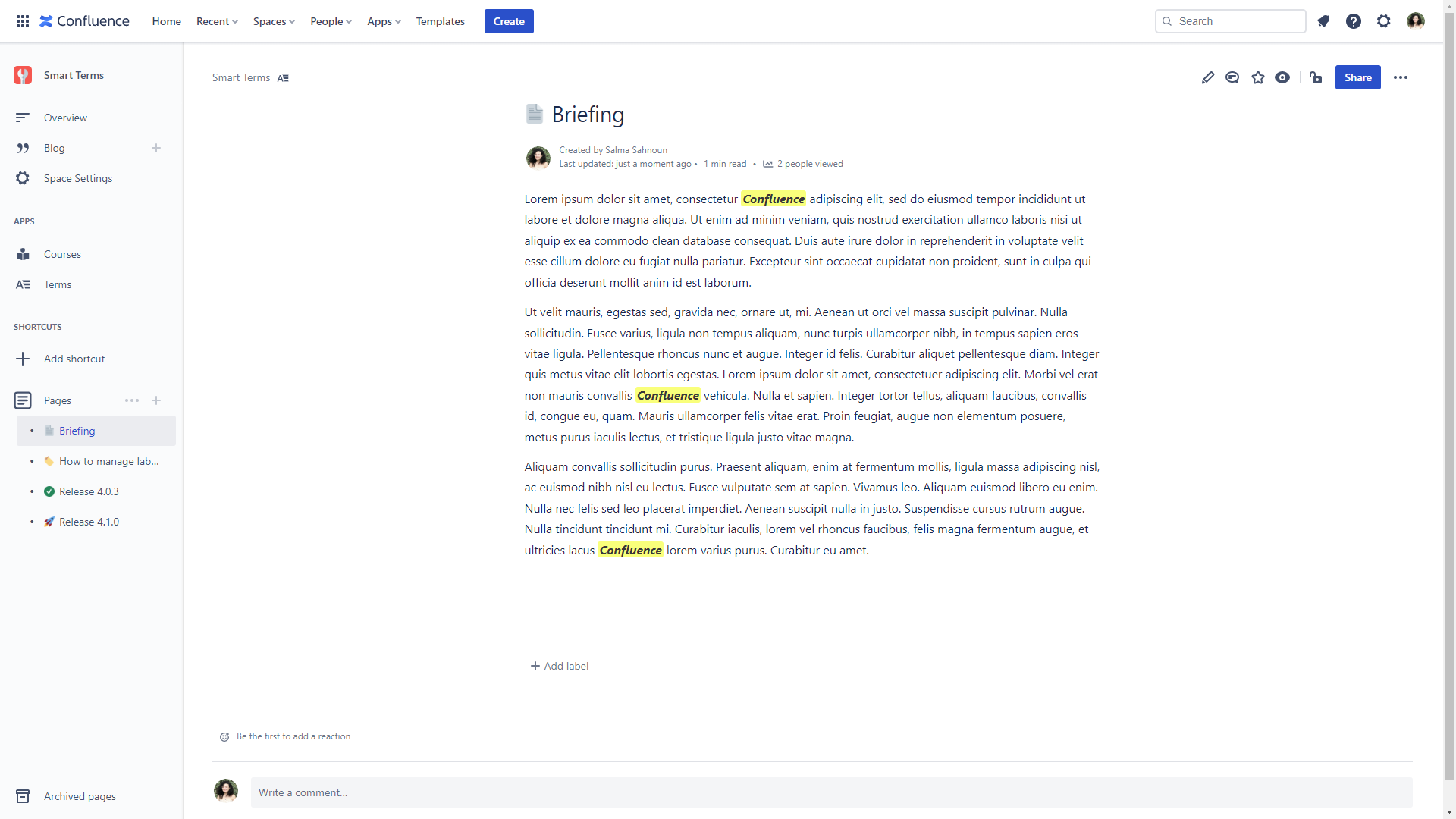
We got you covered! ![]()
Customization is crucial to existing as it considers each customer’s need.
It’s up to you to choose whether to have the term repeatedly highlighted on the Confluence page or focus only on the first term.
You just need to enable the option “First term only” from the general configuration, and that’s it!
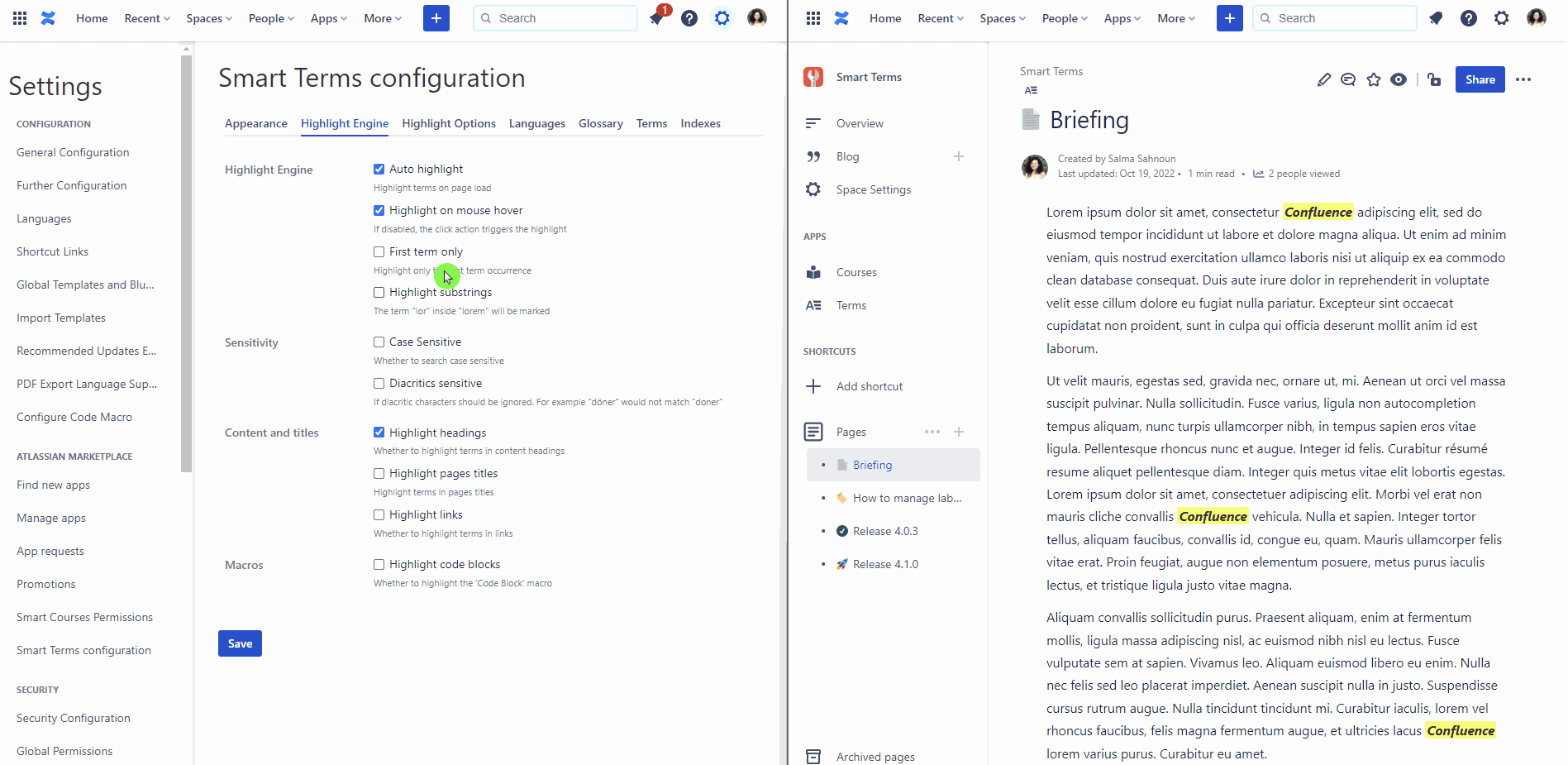
Use case No. 2
This use case is sponsored by compound words! ![]()
A compound word is a blend of two or more words, like “autocompletion”, for example. They are a mix of words resulting in one word.
What if you only want the word “completion” to be highlighted? How can you do that?
The option “highlight substrings” is the perfect feature to allow the highlighting of a specific part of the term.
For instance, the Gif below demonstrates that if you enable the option “highlight substrings”, only the word “completion” will be highlighted.
![]() Of course, this is only feasible if the term is already added to the glossary.
Of course, this is only feasible if the term is already added to the glossary.
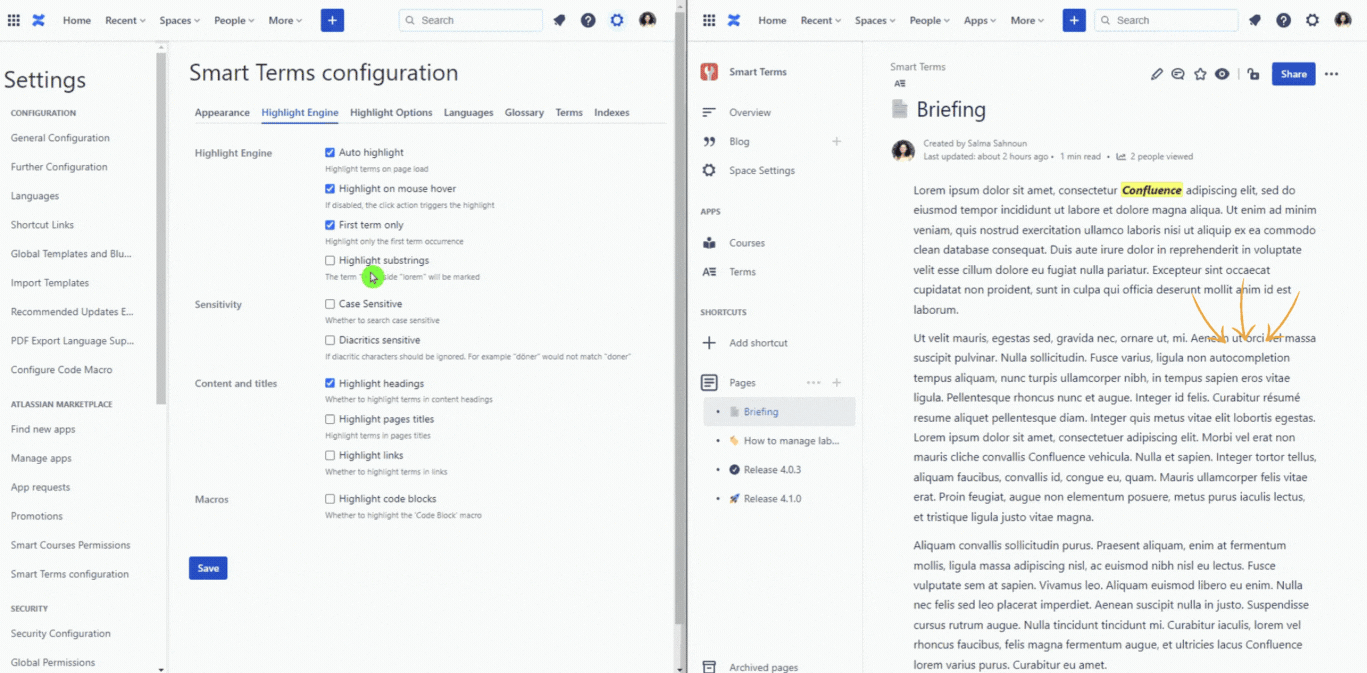
Use case No. 3
Many languages have diacritics added to some of the letters in their words.
Those need to be highlighted as well! Don’t they?
Since we have multinational clients, this option was essential to build into Smart Terms for Confluence.
So, the default behavior of the “diacritics sensitive” option is detecting similar words with or without diacritics and highlighting them both, knowing that only 1 of those 2 words exists in the glossary.
In this use case, we only have the term “resume” added to the glossary. The highlight detects that “résumé” also exists on the Confluence page and can be the same as “resume” but with diacritics.
![]() The engine highlights “resume” and “résumé”.
The engine highlights “resume” and “résumé”.
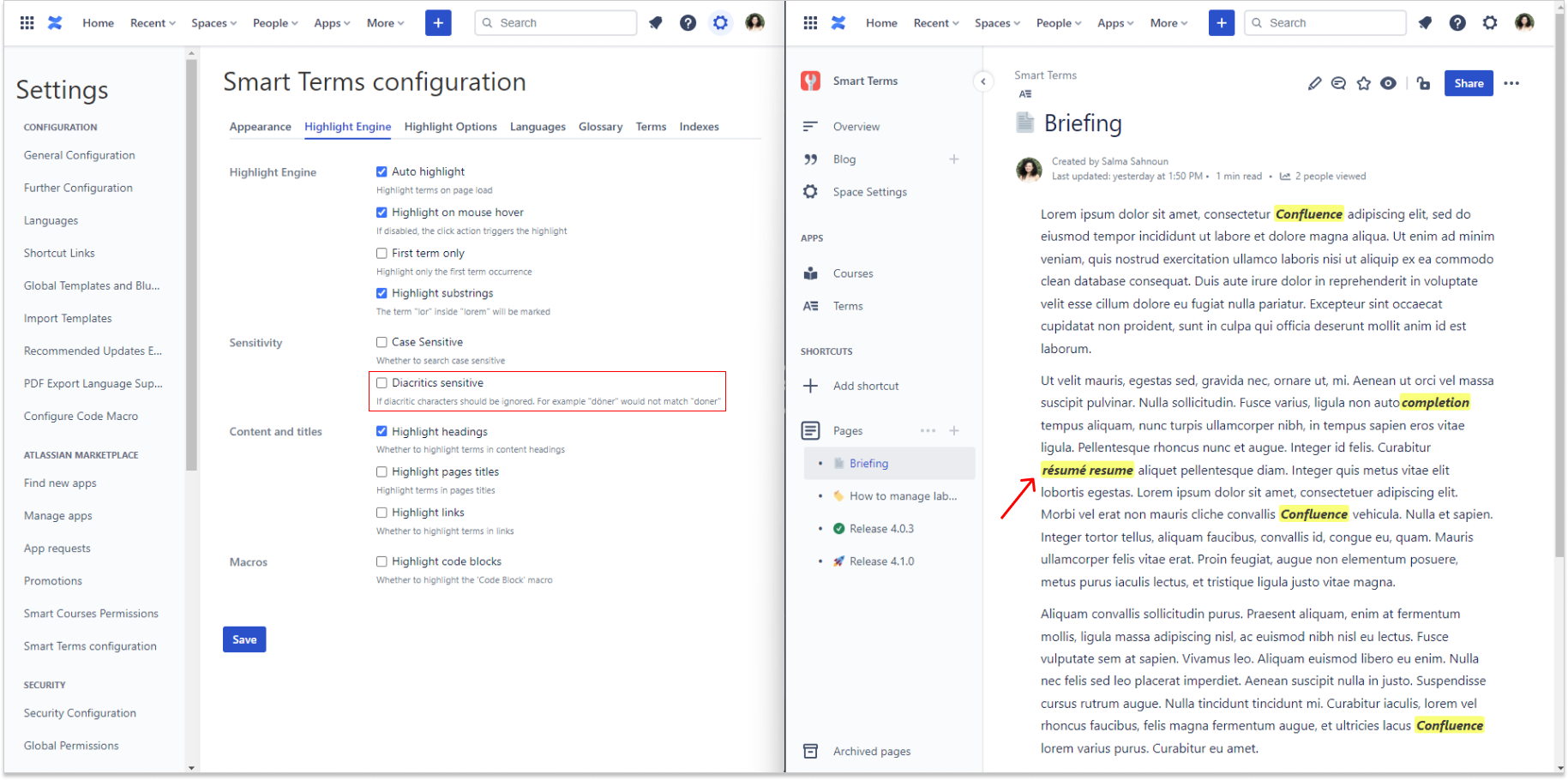
In another use case, “resume” is not the same as “résumé” and we don’t want the engine to detect the diacritics.
What to do?
Open Smart Terms configuration and enable “diacritics sensitive” to convert the engine to sensitivity mode, as shown in the Gif below.
![]() The engine will only highlight the present terms in the glossary and ignore similar terms with diacritics.
The engine will only highlight the present terms in the glossary and ignore similar terms with diacritics.