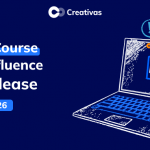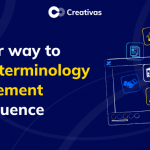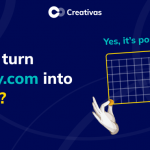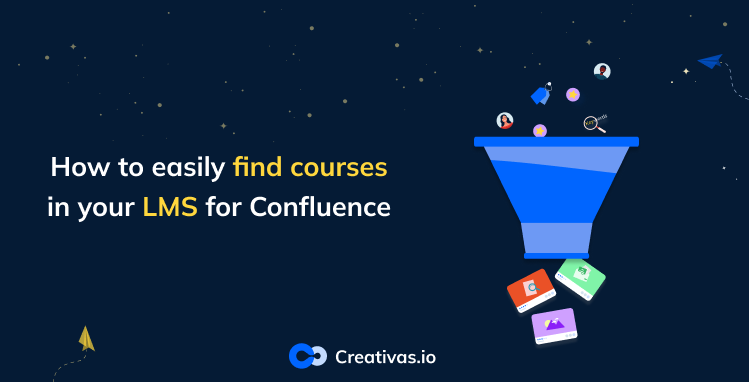
How to easily find courses in your LMS for Confluence
Did you manage to find the best way to organize your pages within Confluence?
Labels can be a start to help you classify the pages and find them easier without getting lost between spaces.
Creativas adopted the same logic in Smart Courses for Confluence LMS. You can use categories, labels, and levels to categorize your courses, find them faster, and facilitate user experience.
Let’s discover how to do that.
How to manage categories
First things first, you need to either be a Confluence admin or a Smart Courses admin to do all the below steps.
Go to the configuration⚙️icon in the top right of your global course catalog, and you’ll get the screen below. You can easily manage categories by adding or removing old ones. Simple, right?

How to customize difficulty levels
Before leaving Smart Courses⚙️, head to the last option,” Difficulty,” and you’ll notice that you can customize the courses’ difficulty levels by deleting, adding, and editing them as they are variant from one company to another and cover a broad range.
This feature was released to meet the specific customization needs of our customers. Some companies would need more than 3 basic levels, and others are just interested in putting 2 levels, for example.
In fact, there are no rules for choosing the courses’ difficulty levels. However, there are course criteria.
For instance, the default difficulty levels set in Smart Courses are:
- N/A
- Introductory
- Intermediate
- Advanced
But you can change them to be like this:
- Level 1
- Level 2
- Level 3
- Level 4
Or this:
- Easy
- Moderate
- Difficult
And so on… Which one would you use?
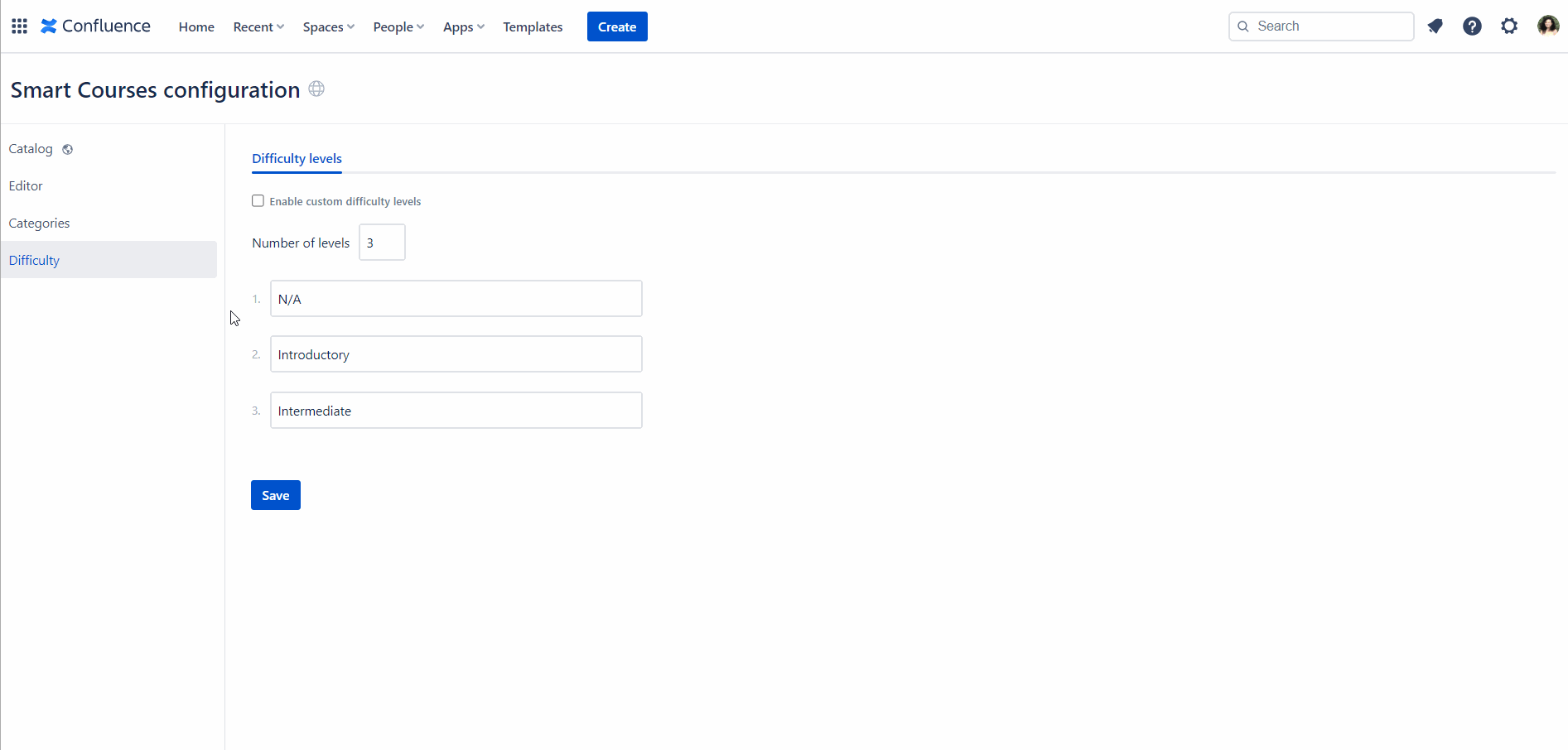
How to add filtering criteria to the course
What’s the first thing you do after you finish creating your course?
Let me guess…🤔 Publish the course? If it’s a YES, then you’re missing a step.
Configuring your course is as important as creating it. In our case, adding criteria that classify the course helps you find it easily when filtering later.
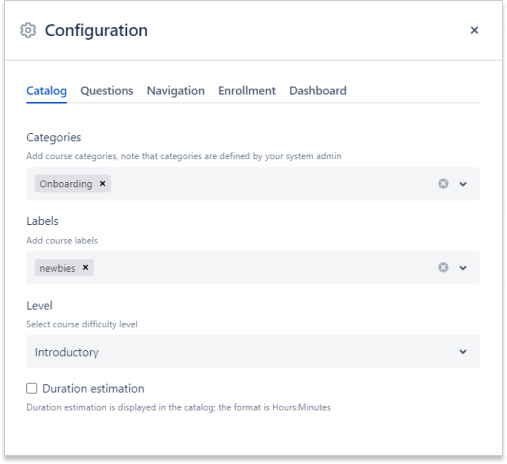
Besides adding categories and levels, labels are also brought to the table. Confluence uses labels to categorize pages, blog posts, and attachments. Adding labels to courses will help you find them not only in Smart Courses but also in the Confluence advanced search.
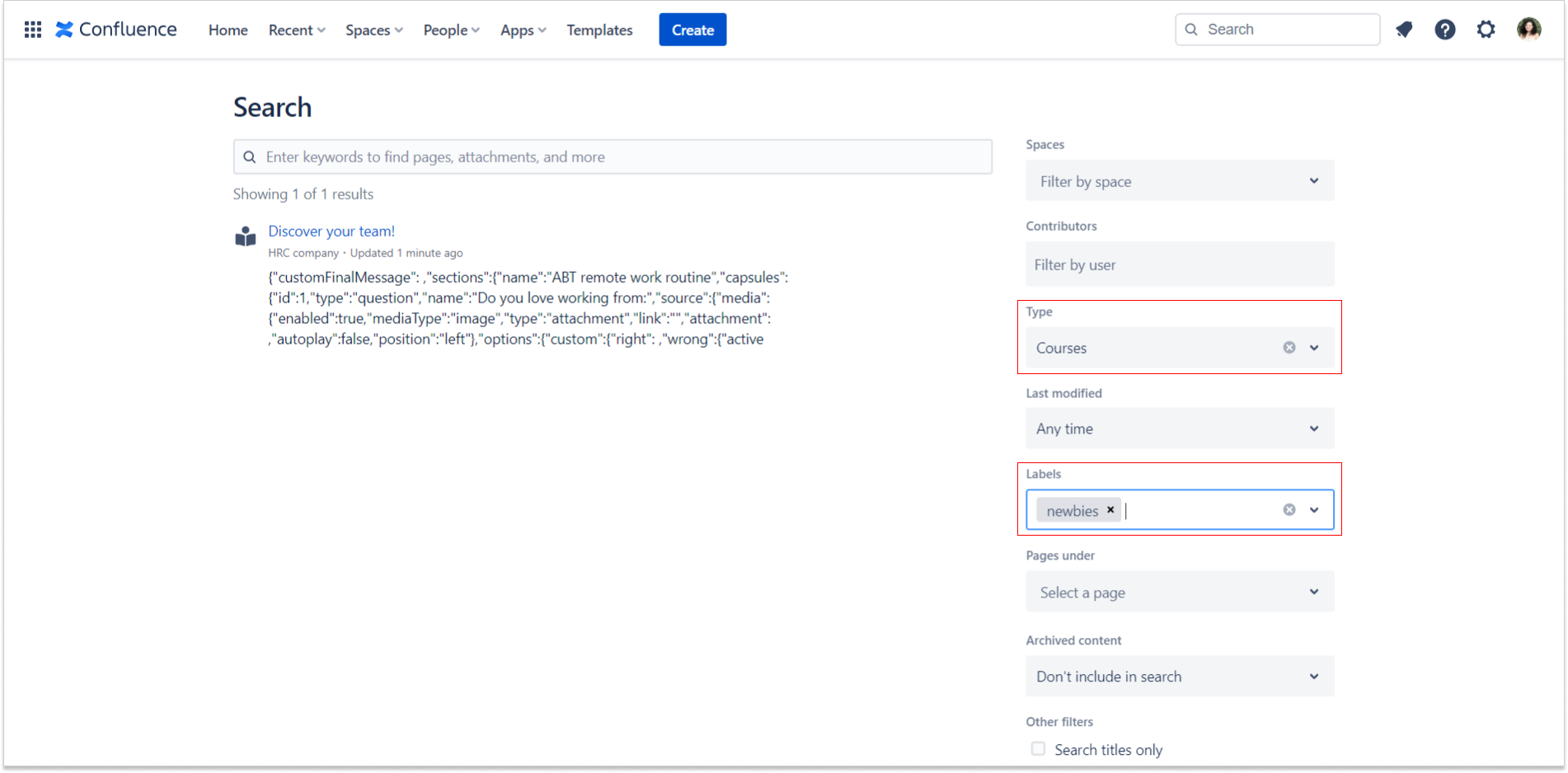
How to filter in the course catalog
Who likes wasting time scrolling to search for a course?🤷♀️
We all know the answer to that.
One of the most used functions in the course catalog is filtering, which helps you find courses in the blink of an eye.
To ensure the customers can choose and personalize their course catalogs depending on their needs, the team developed the option to disable and reorder the filters.
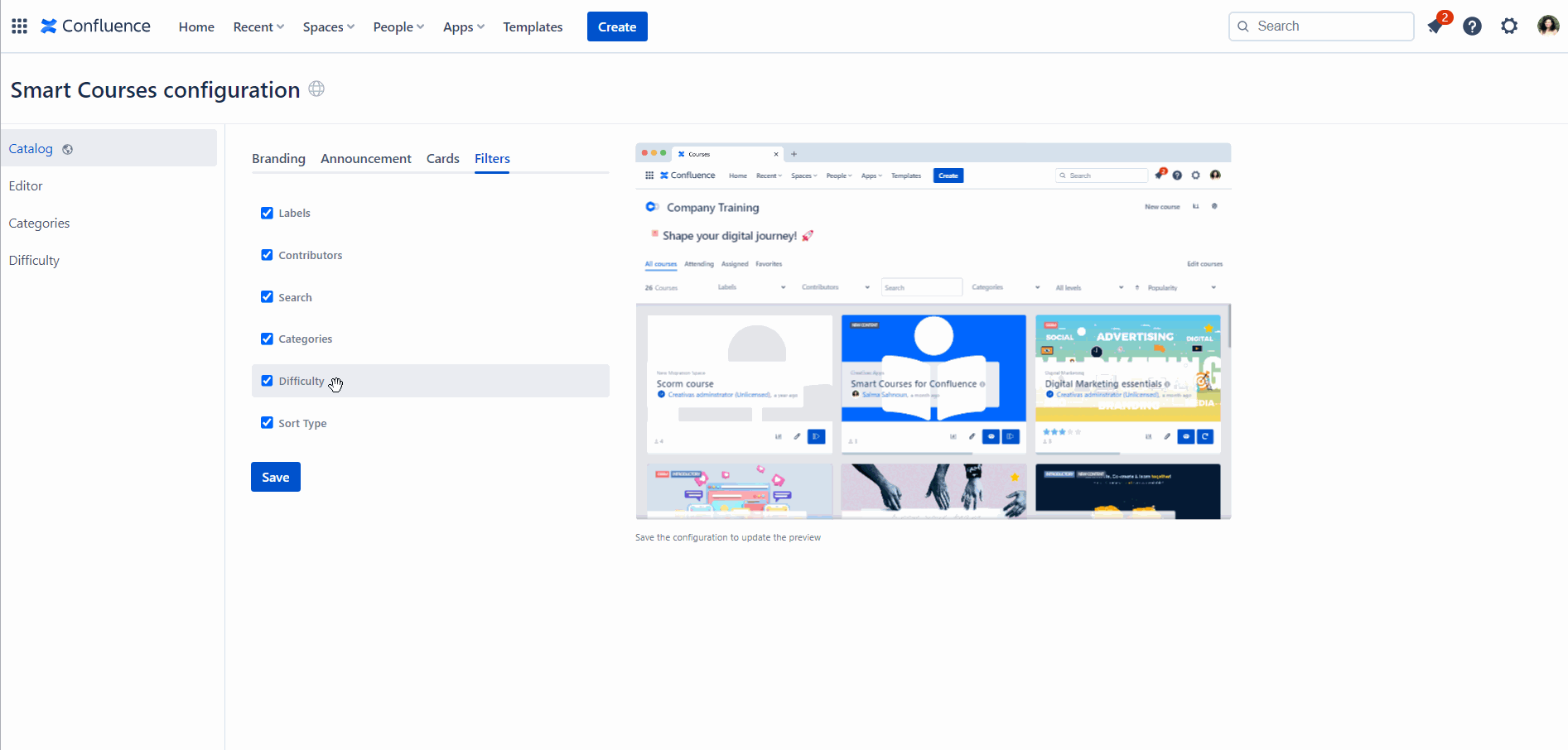
Some courses are sorted with one type of attribute, and others have more than one. The more you add, the better it helps with filtering.
If your course is attributes-free, you still have the keywords search box where you can look for the course name or a keyword inside the course.