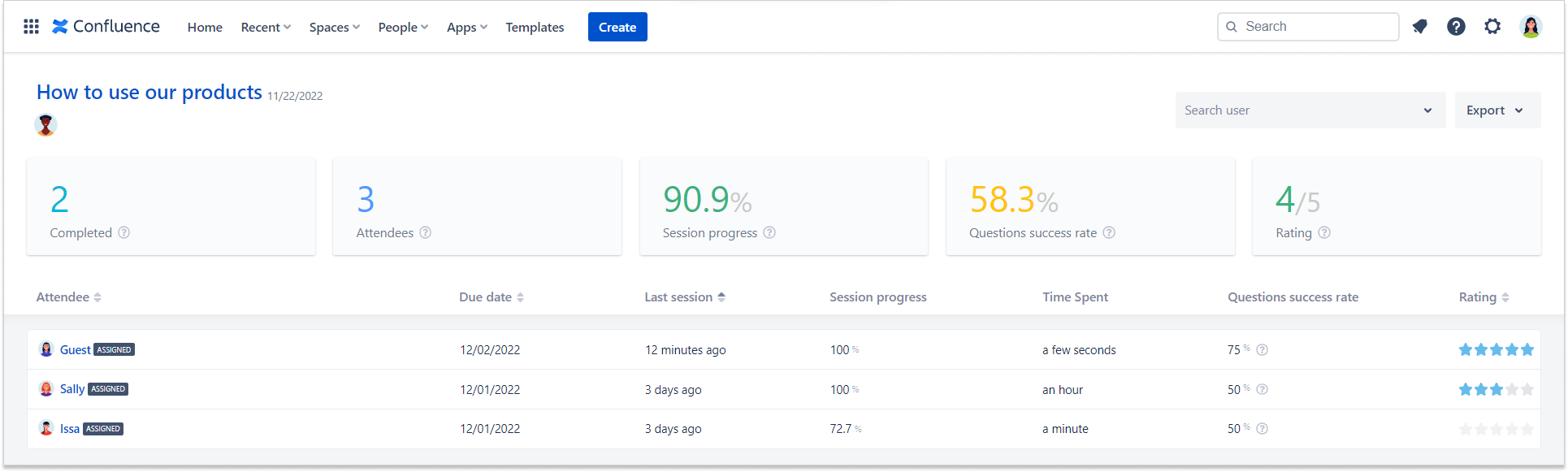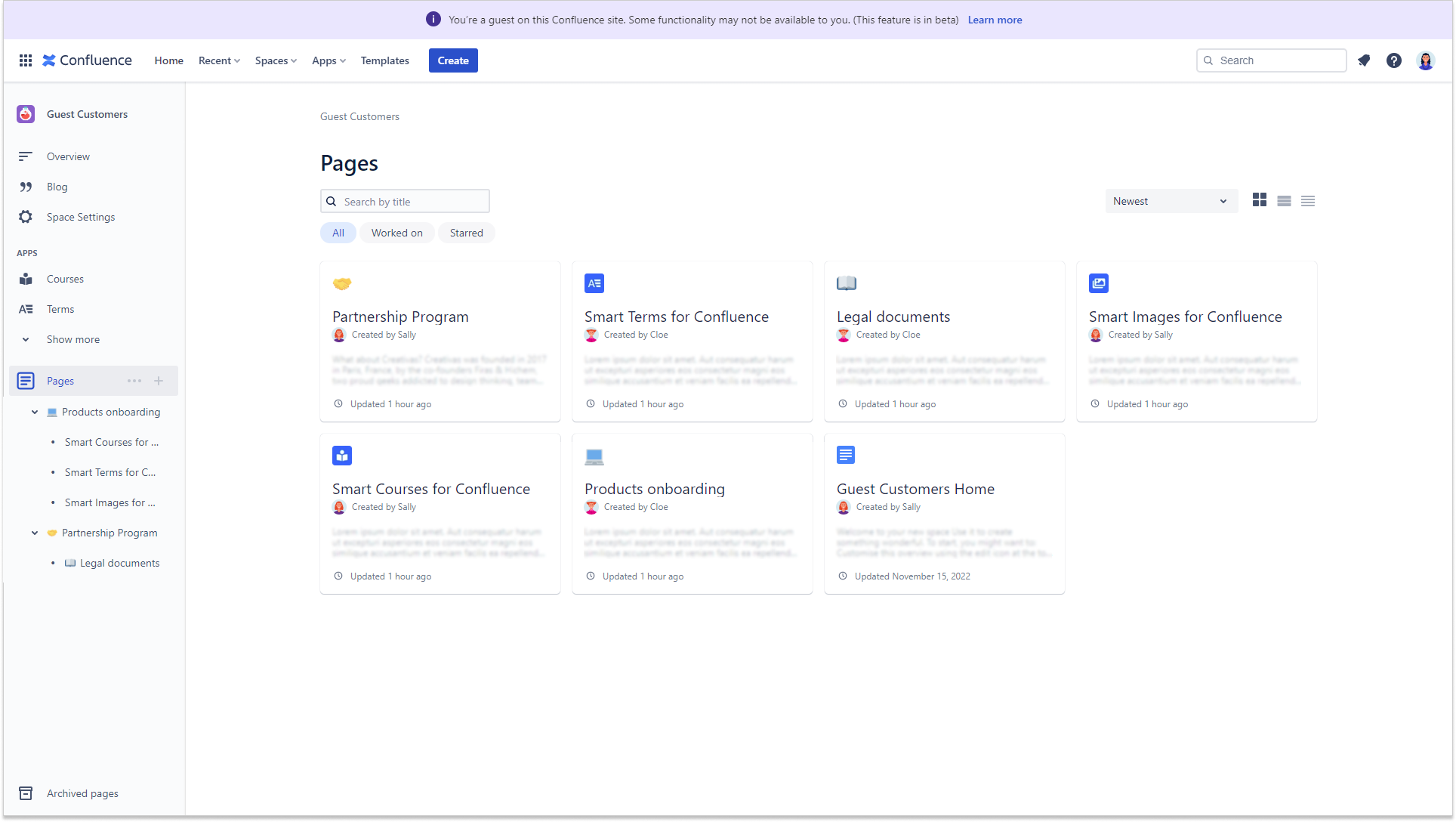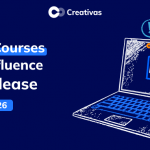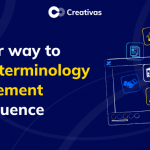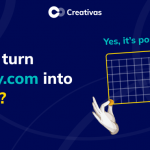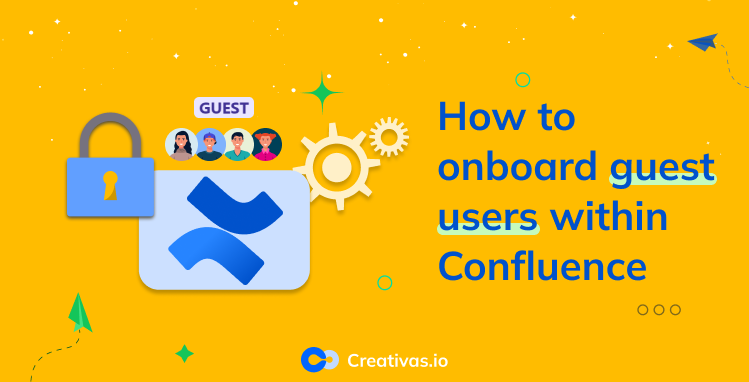
How to onboard guest users within Confluence
As an Atlassian marketplace partner or solution partner, you must have wanted at a certain time to share information with a non-licensed user in Confluence. What was your best solution? It’s either an app from the marketplace that allows you to do that or the anonymous space option. Those solutions are fine but still lack some features or options.
Atlassian rolled out the Guest User feature as a beta experience on the 1st of October. This new feature allows those guests to act as licensed users inside a specific space that you determine they have access to. They can create and edit pages, add attachments and include comments.
Since these guests are now similar to Confluence licensed users, how can you onboard them in Confluence?
Onboard with Confluence pages
First thing, you need to be a Site Admin to be able to invite guest users. If you are one, you can refer to the steps mentioned in the Atlassian support or the community article.
Before inviting your guest into the dedicated space, your first option would be to create different Confluence pages and organize them per level with the child page option.
You can insert/include any type of content within these Confluence pages with the help of macros you find in the editor bar. It’s also possible to bring Confluence pages from other spaces into the page you’re creating with the “include page” macro. You just have to make sure that the permissions are adjusted so everyone can see them.
The guest client can engage with these pages by adding reactions and comments to the page. If you grant further permissions to the guest user, they can create pages and edit existing ones if needed.
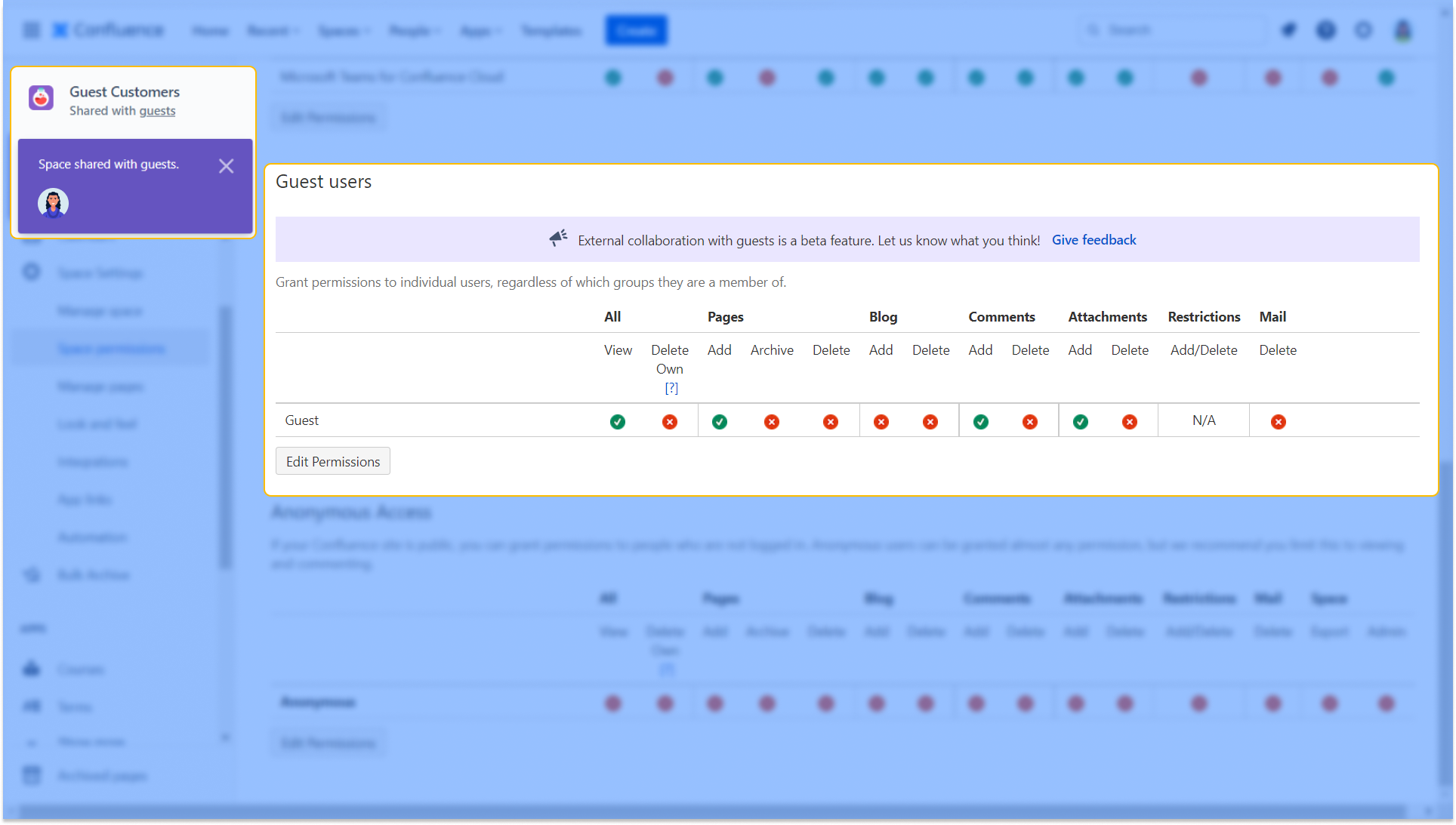
As you can see, the screenshot below presents the Guest view in a Confluence space where they’ll have a purple info bar above the Confluence menu telling them they are a guest on the Confluence site.
Confluence gives this great feature for tracking users’ activities on Confluence pages. The page can have analytics where it shows who viewed it, how many times, when, and the version they viewed. All these options are available for Confluence premium but are limited in the free version.
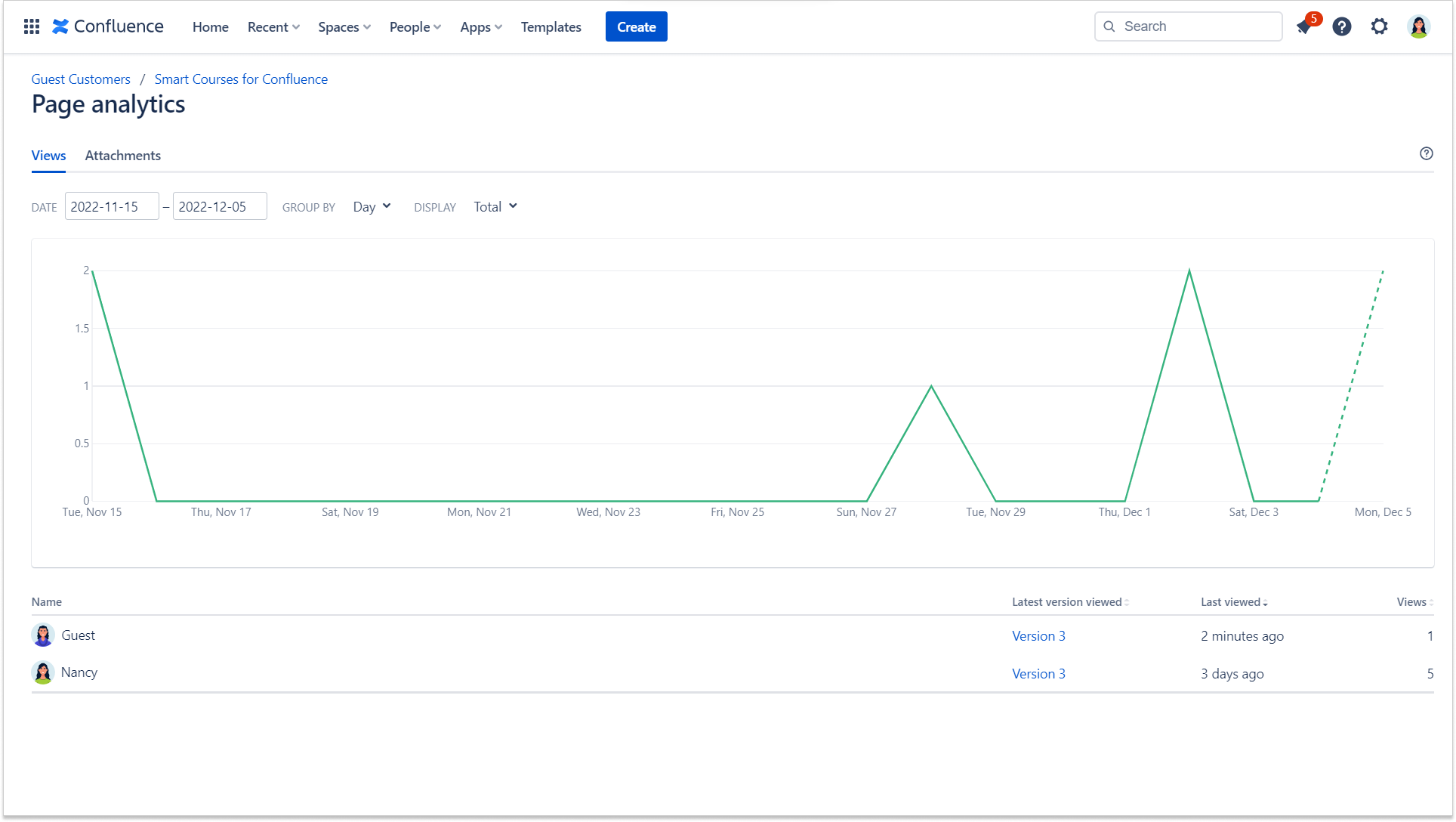
Onboard with Smart Courses for Confluence
If you are looking for a whole new content type for Confluence, your go-to would be Smart Courses for Confluence, as it allows you to build your own courses within Confluence.
As a best practice, collecting data and content in one place is more accessible, especially in onboarding. In terms of collaboration, building a course in Smart Courses has the same logic as creating a Confluence page. You can co-create a course with your peers and add more than 8 types of content to it, including Confluence pages. If you want to use content that’s already been used in previous courses, you can easily import it without having to recreate it.
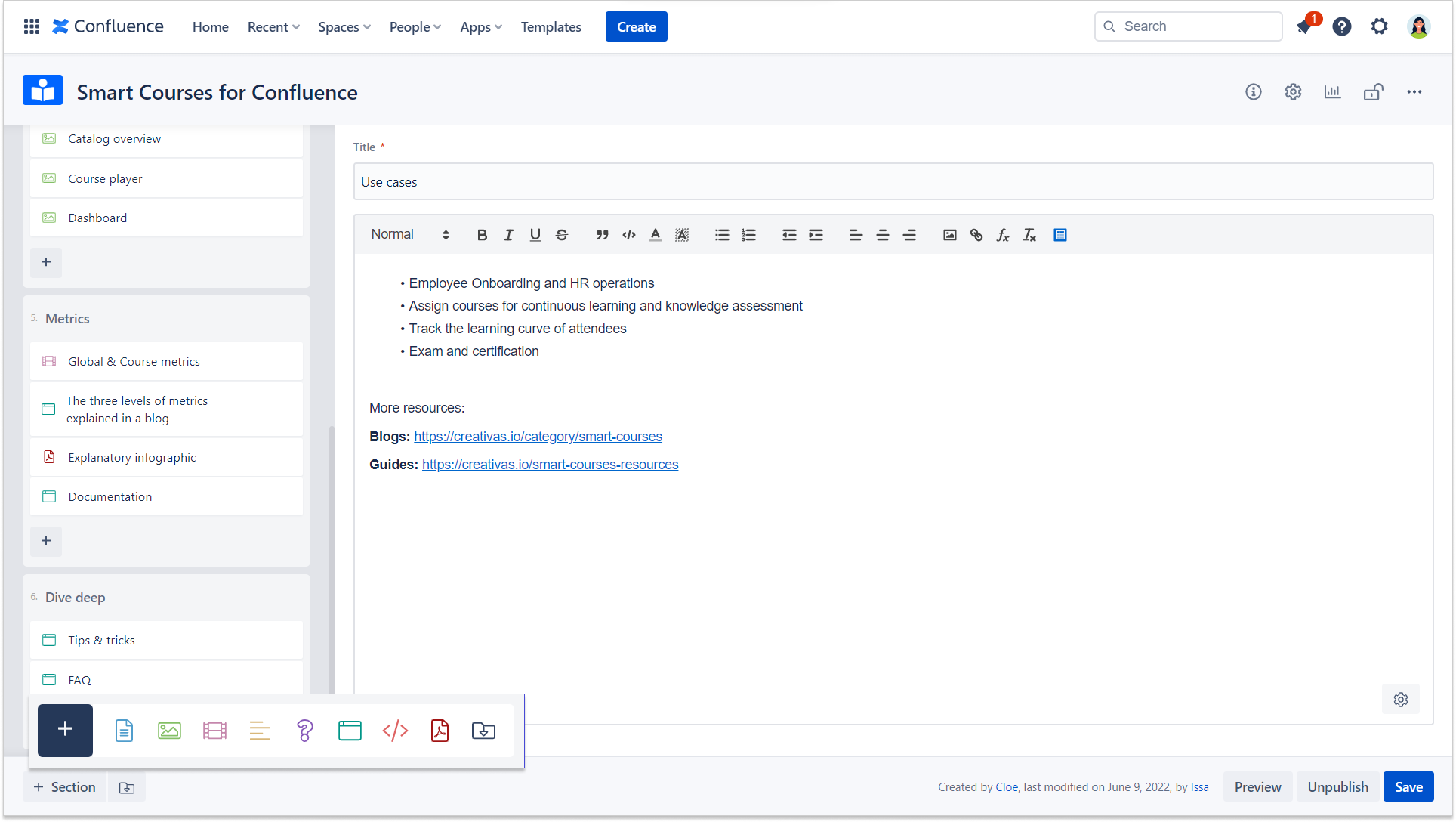
As long as your guest user (or group of guest users) is added and invited to your Confluence instance, you can easily share, assign, and grant them permission to create a course.
To ensure your onboarding process went successfully, you need to have a detailed report about your guest users’ learning path. Smart Courses provides detailed metrics on 3 different levels: globally, per course, and per user. In the guest user use case, you might need to know their session progress, the time they spent, and maybe their feedback about a course or a certain section of it. You can find this and more in Smart Courses for Confluence.