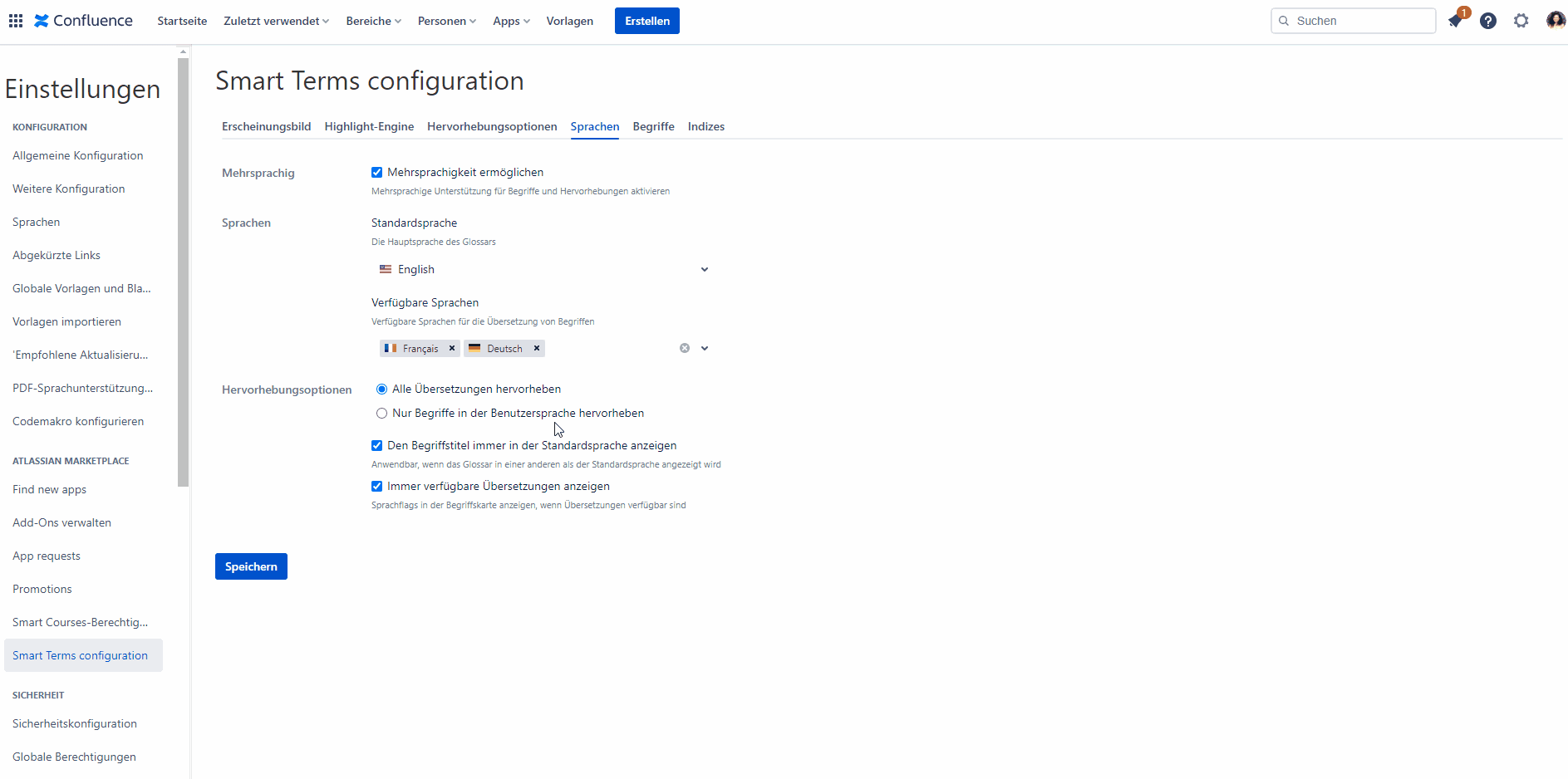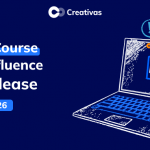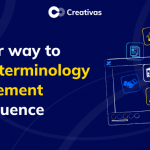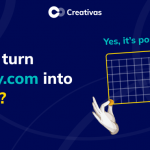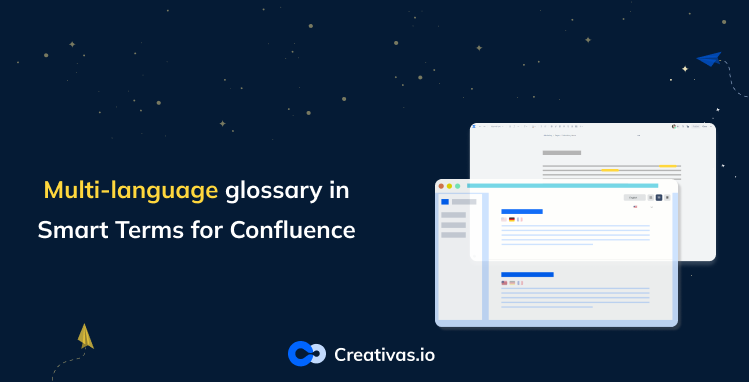
Multi-language glossary in Smart Terms for Confluence
Using a glossary app for your company is a great way to turn your Wiki into meaningful pages. What’s greater is allowing everyone to create their glossaries with the language they’d like.
Most of our Smart Terms for Confluence customers are international companies and embrace hundreds of nationalities. Therefore, we granted them the opportunity to build multi-language glossaries all at once.
This blog post will show you the different aspects of multi-language support and explain the highlighting configuration of this feature.
Multi-language glossary creation
An important note to keep in mind is that you cannot create a term in your Confluence non-default language. In other words, if your Confluence default language is English, you have to add the term in English first and then add a German translation, for example. It cannot be the other way around unless you change the default language, and you cannot add a translation only. There has to be an original term first.
Creating a multi-language glossary has never been easier with Smart Terms. The app provides you with 2 different levels that permit the term translation creation.
- Glossary level: when you’re creating a new term from scratch. This is a newly added way of multilingual term creation. You’ll have to pass 2 steps as follows:
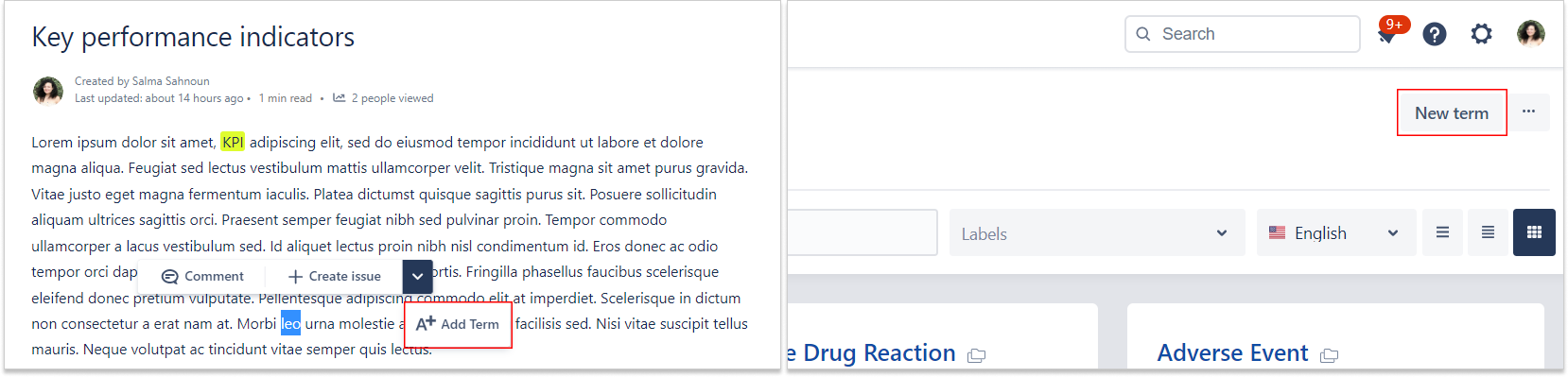

- Term editor level: is when you’re editing or adding a translation to an existing term.
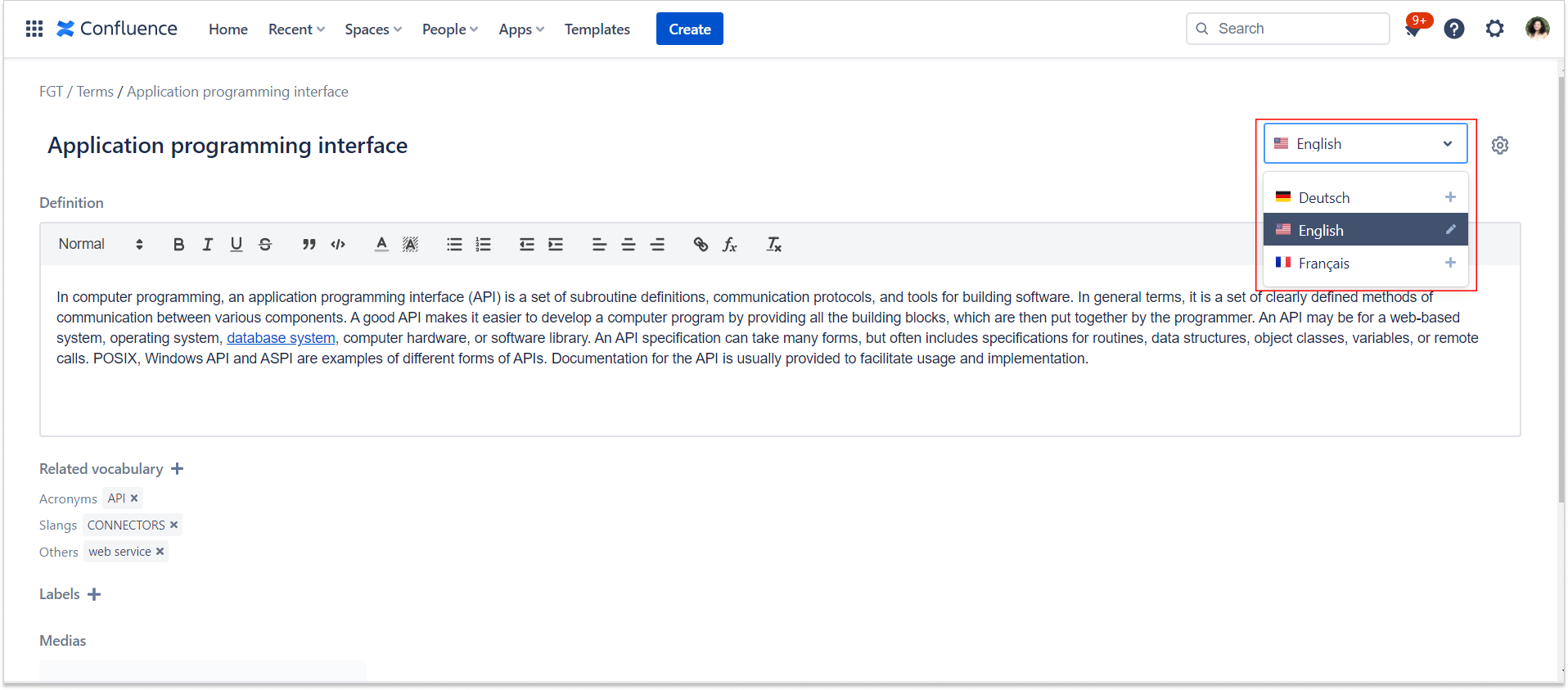
Many of our clients ask about bulk creation; this is feasible with importing your glossary. Instead of adding hundreds of terms one by one in a space, just put them all in an excel sheet with their translations and import them directly from here.

To make this even easier, we offer you 2 different templates to use that you can find here.
Highlight Configuration
Highlight options
Many companies have different branches worldwide and hold hundreds of multi-national teams using the same Confluence instance with different user languages.
Would it be possible to highlight all terms’ translations simultaneously on the same Confluence page? Yes, it is possible.😉
Would it be possible to highlight terms only in the user language? Yes, it is also possible.😉
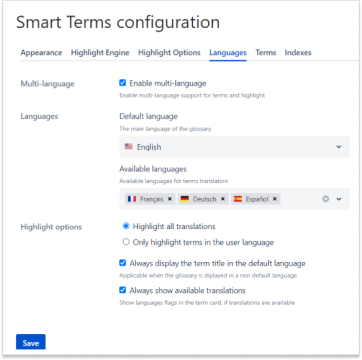
The multi-language feature in Smart Terms covers mostly all different aspects of the highlight, trying to provide all the possible highlight usage.
You may wonder about the best use cases of the above two possible highlight options. Well, here are some.
- Highlight all translations
You’re a company that shares Confluence spaces/pages with anonymous users such as clients to view their content and share documentation or information about work, products, or anything related. You may want to define and explain certain terms to these clients. They are of different nationalities, and you want to ensure that everyone sees the suitable language for them.
This option is for you. You can create the same content but in different translations and still ensure that terms will be highlighted in all translations available.
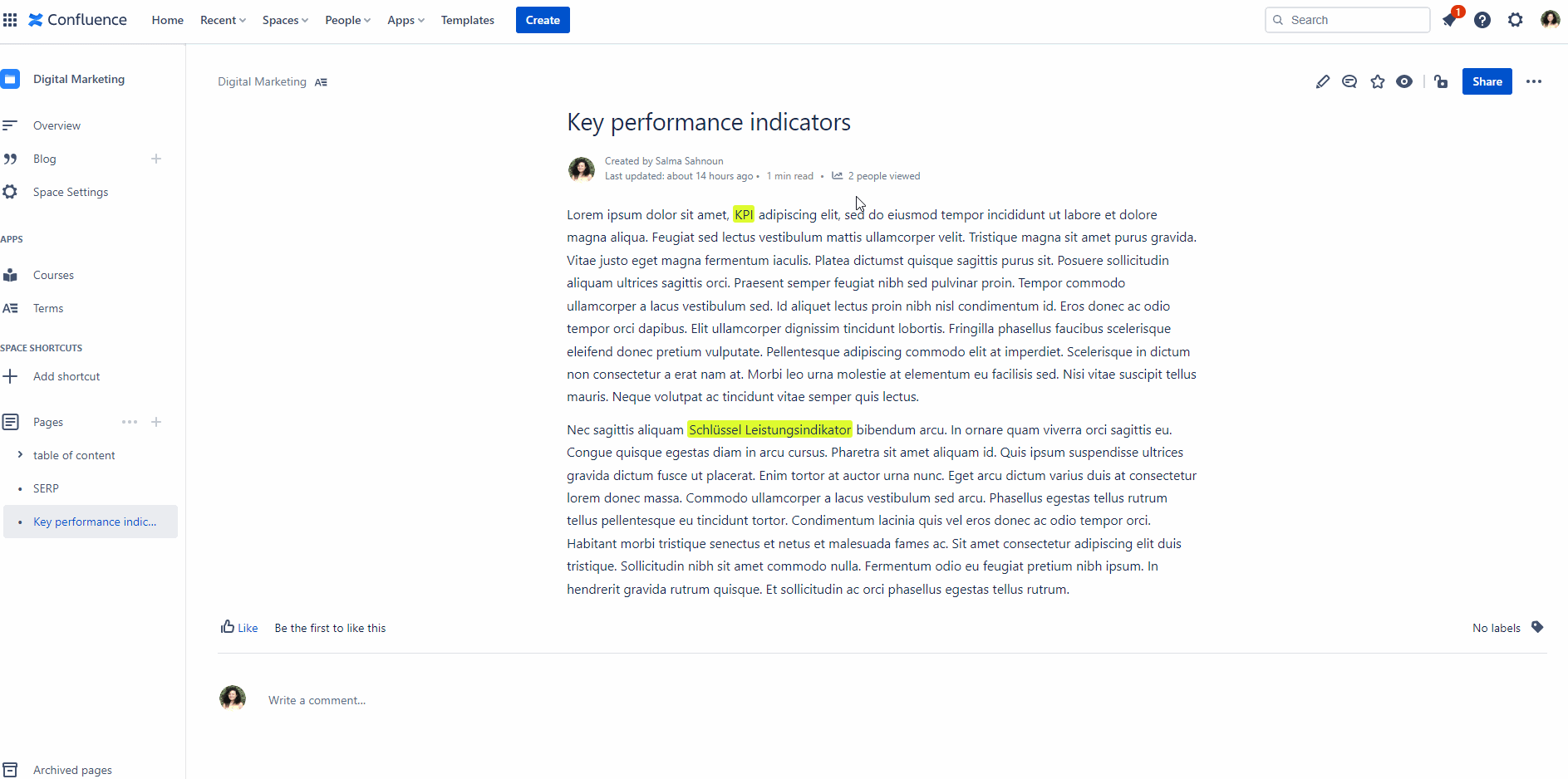
- Only highlight terms in the user language
You have mixed nationalities in your team, and everyone has his own Confluence user language set by their preferences. This option will highlight only the terms in the user language, not terms in the default Confluence language.
Example:
The default language is English.
The user language is Deutsch ==> Only Deutsch terms will be highlighted.