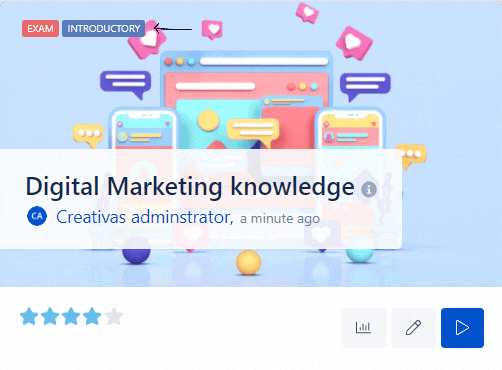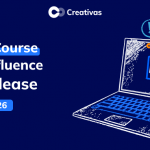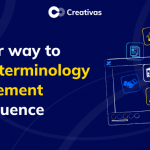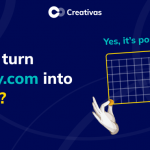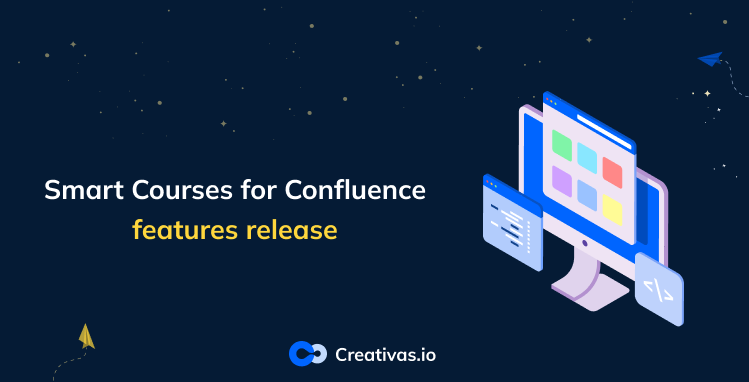
Smart Courses for Confluence features release
We are pleased to announce the release of a new version of Smart Courses for Confluence, which ships improvements and a set of brand new features.
What’s in this features’ release?
- Metrics
New user dashboard
Course contributors are displayed in metrics - Course editor
Revamped course assignment module UI
Allow enrollment after the due date - Course catalog
Course catalog configuration per space
Courses’ level info can be displayed on cards
Metrics:
New user dashboard:
Smart Courses provides meaningful course metrics and a transverse reporting of all courses across Confluence.
But when it comes to getting consolidated metrics for a particular user, it used to be cumbersome: you need to go to every single course and gather the data of each user on a side and then combine them in one excel sheet. We are introducing a new user dashboard that provides a user-centric overview at a glance. You have the full metrics provided at the course level, you can filter the results based on the progress, course type, and assignment status, and you can export anytime to your preferred format.
You might wonder why some columns are greyed? It’s because the data are not available there.
For example, if it’s a regular course, you surely wouldn’t have a score for it, unless it’s an exam.
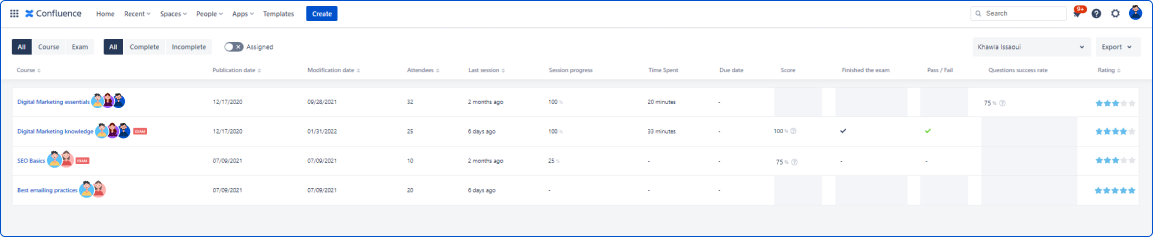
The screengrab above shows the different courses’ characteristics (publication date, modification date, last session…), and most importantly, the user’s learning path in that course or exam.
Course contibutors are displayed in metrics:
You can now view the course contributors added next to the course title, as shown above.
Course editor:
Redesigned assignment feature User Interface:
Some of our customers have raised some concerns about the assignment feature that used to be scattered on different screens with sometimes confusing wording.
We brought everything in one place in a single “assign” screen. From there, you have two options :
- New assignment: adds to the previous course assignments (users or groups of users)
- Continuous assignment: the user input is persisted, new users joining the chosen groups will be assigned the course automatically.
You can always add a due date and a custom message to the user.
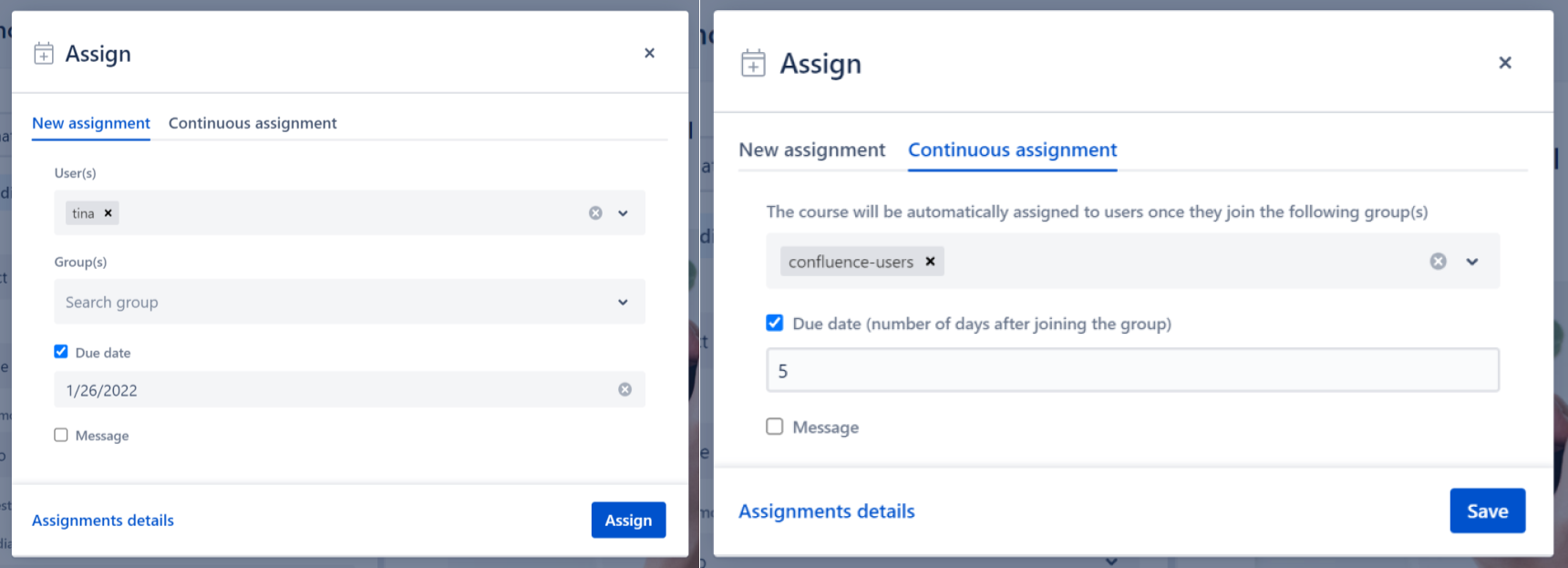
Allow enrollment after the due date:
Some customers find it too rigid to prevent users from visiting the course when the course completion date is overdue.
Smart Courses was built to make it accessible to the users, we made it possible for the course contributors to allow users to visit their assigned courses even beyond the due date.
Course Catalog:
Course catalog configuration per space:
Smart Courses used to have only one global catalog configuration that covered all spaces.
Customers asked for more granularity so that some settings can be changed at the space level. Now, you can set the branding, announcement, and cards as you wish at the space level. 
The difference between the global and per space is highlighted in the screengrabs below.
Capsules and categories are restricted to the global configuration.
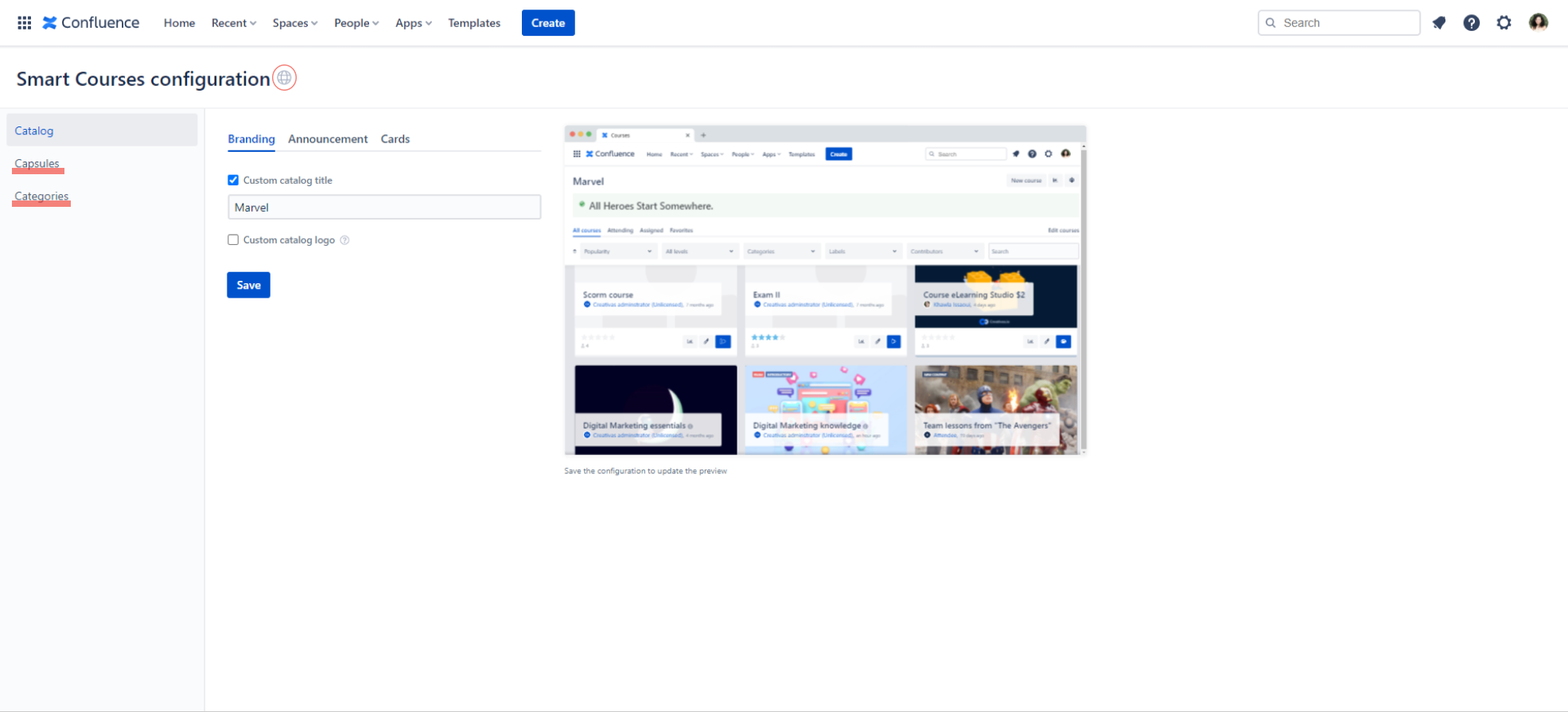
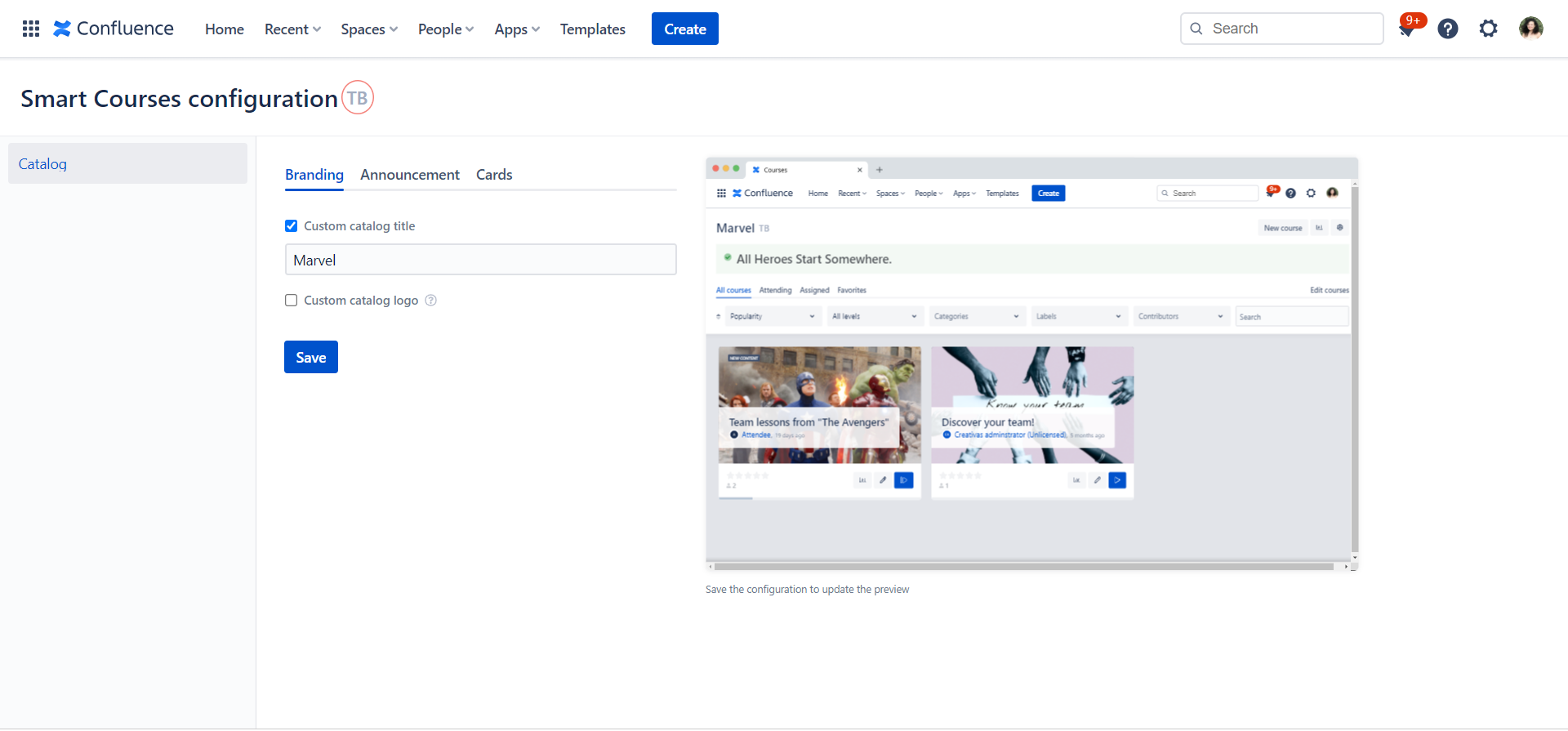
Course level info can be displayed on cards:
The course card gives you an overview of the information you need to know about the course (name, type, rating..), its creator, and the creation/modification timeframe. You can now display the course difficulty level the same way as the exam tag is shown if set by the course creator.