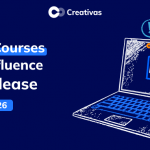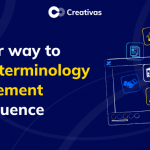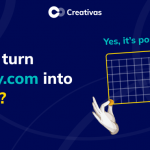Smart Courses for Confluence: How to handle permissions & course catalogs
Managing access to training content in Confluence can become confusing quickly. Without clear permission control, teams either lose sight of valuable courses or unintentionally expose sensitive training materials. For Confluence admins, balancing visibility and edit rights across multiple spaces is a constant challenge. This guide will help you understand Confluence and Smart Courses permissions.
Understanding view and add page permissions in Confluence
Confluence spaces use simple permissions to control access and editing. View permission allows a user to find and open a space’s pages and content. Without this permission, the user won’t see the space at all. Add Page permission allows you to create and edit pages in that space, including adding or updating Confluence pages or child pages, whiteboards, and live pages. In effect, View permission determines who can access spaces, and Add Page permission determines who can edit them. If a user lacks the View permission, content in that space is hidden. Without the Add Page permission, a user can only view content, not create or edit it.
How Smart Courses inherits Confluence permissions
Smart Courses LMS inherits the Confluence permission model. In the cloud, course visibility follows space View permissions: anyone who can view a space can view its courses. Similarly, if a user has the “Add Page” permission in a space, they can create a new course there (they’ll see the “New Course” button). Smart Courses also offers course-level restrictions, allowing a course to be limited to specific groups or users, granting exclusive access to those named. In summary, Smart Courses content resides in Confluence spaces and adheres to the same View/Add Page rights as any other page, ensuring consistent course access and creation in accordance with Confluence’s own access rules.
How permissions shape the learning experience in Confluence
Permissions directly shape what learners and instructors see. Over-restricting View rights can hide valuable training: if a team lacks View permission on a space, its members will never know those courses exist. Conversely, Smart Courses’ restrictions can “hide” courses by hiding them from most users or risk exposing too much content. Properly mapping permissions, however, facilitates learning: teams that use their department space see only their relevant courses, and employees only see training meant for their role. In short, View/Add Page rights determine who can access and create content. A thoughtful permission scheme ensures that learners find the right courses while only instructors and administrators receive course-creation rights.
Global vs Space level course Catalogs: What’s the difference?
Smart Courses offers two catalog views: a global catalog and a space-level catalog. The global catalog (from the Apps menu) aggregates all courses the user has access to across the site( different spaces). Each space also has a space catalog (accessible via a “Courses” entry in that space’s sidebar), which displays only the courses created on that space. Administrators can even disable global courses, forcing every new course to belong to a specific space. This flexibility lets an organization choose between a site-wide learning hub (with global courses) or strictly space-bound course libraries.

Global catalog configuration
Global catalog settings are managed by Smart Courses admins. They can:
- Set the default sort order of courses and pin featured courses.
- Choose which metadata appears on course cards (such as creator name, attendee count, or space name).
- Enable or disable filter panels (e.g., by Difficulty, Categories, Labels, Contributors).
- Define default certificate templates and assignment rules.
- Insights permissions: Control who can access Smart Courses analytics
These global configurations enable administrators to consistently brand and organize the catalog across the site, providing learners with a uniform experience.
Space-level catalog configuration
Space admins can override certain configurations for their space:
- Comments: Enable or disable comments on courses within the space.
- Multi-language support: Turn on or off multi-language courses for that space.
- Certificates: Revert any customized certificate to the global default, or use space-specific ones.
- Space catalog branding: Most organizational settings (such as categories or difficulty levels) are defined globally. Space-level settings enable teams to tailor minor features (such as comments and certificates) to their specific needs without affecting other spaces.
Space admins and catalog management
Each space’s admin fully manages that space’s course catalog. A space admin can:
- Grant or revoke Add Page (course-creation) rights to users or groups in the space.
- Control which Confluence groups have View/Add permissions (thus governing who can see or create courses).
- Configure the space’s catalog filters and branding.
- (If they have Add Page rights) Create courses directly from the space’s catalog page.
In practice, this means each team “owns” its training hub. When a user clicks the Courses entry in a space, they see only that space’s courses. The space admin ensures that the right users have view and add rights, and can curate the course catalog for their team. Meanwhile, global admins oversee settings that affect the entire site.
Real-World Use Cases: Permission Strategies across 3 companies

Company A: Department-based access
Each department HR, Sales, Marketing) has its own Confluence space. Team members are only granted access to their respective department’s space. As a result:
- Learners only see relevant training
- Content is siloed but organized
- Each department owns and controls its catalog
Company B: Project-based cross-functional access
Spaces are organized around projects rather than departments. For example:
- Project 1: Sales, Marketing, Design
- Project 2: Operations, Quality
- Project 3: Sales, Operations, Marketing
Users are granted access to the spaces for the projects in which they’re involved. Smart Courses restrictions are used to fine-tune access to specific content. Course contributors and editors are defined per course, allowing precise control over who can view and edit.
Company C: complex shared spaces with guest and anonymous access
This setup includes a mix of:
- Spaces are restricted to specific internal groups
- Spaces shared by multiple groups
- Publicly accessible spaces
Public spaces can be opened to:
- All internal users
- Guest users (e.g., external collaborators)
- Anonymous users (if enabled)
This model is ideal for organizations that offer public training or work with external stakeholders. Permissions must be carefully audited to ensure both security and accessibility.
Best practices for managing permissions
- Map audiences to Confluence groups: Use role-based groups to manage space access more easily.
- Use space-level catalogs for decentralized ownership: Let each team or department manage its content.
- Restrict sensitive content: Utilize Smart Courses restrictions for confidential training, such as audits or leadership materials.
- Plan roles with a clear matrix: Define who can create, edit, and analyze courses based on job functions.
- Audit guest and anonymous access regularly: Review permissions frequently to avoid unintentional data exposure