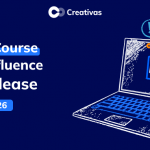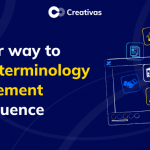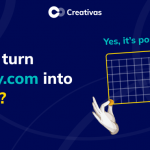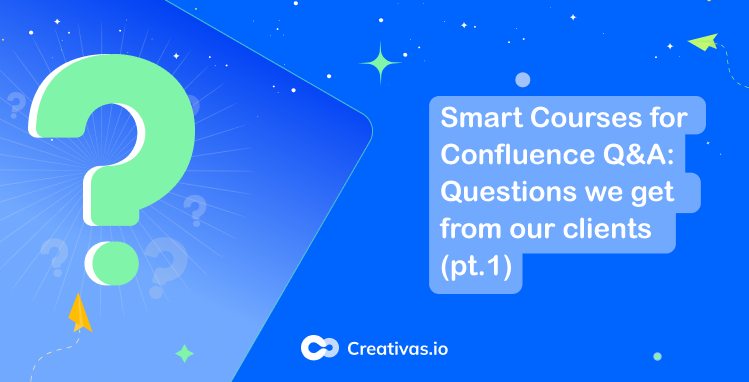
Smart Courses for Confluence Q&A: Questions we get from our clients (pt.1)
Are you tired of searching for answers? Look no further! This is your One-Stop Shop for Common Client Questions.
We decided to start a series of blog posts addressing the most common inquiries we receive from our clients about Smart Courses LMS for Confluence. From features-specific queries to general best practices, our Q&A series has got you covered. Stay in the loop as we cross-share our knowledge and experience to help you navigate the best Confluence experience.
Who has the right to create a course?
“On the Confluence cloud version of Smart Courses, permissions to create courses match the page creation permissions.” as mentioned in Smart Courses documentation.

By default, course creators/contributors can view the metrics of the courses they created even if they are not admins in Confluence or Smart Courses.
Do we support pre-built courses or course templates?
The short answer is that we don’t support pre-built courses in Smart Courses for Confluence. As part of the app strategy, we allow Confluence users to design courses while adding their own content, from Confluence pages, videos, and images, to embedding HTML and much more. We support 8+ content types in Smart Courses that enable you to create your own course templates.

Can Confluence users assign courses to themselves?
Confluence users who have basic permissions and are not course creators can’t assign courses to themselves. The course creators/contributors are the ones responsible for that.
Can course creators/contributors assign courses to themselves?
Some use cases like auditing, for example, require the course creators and contributors to have sessions and track their learning journey, just like the Confluence users in their team. That’s feasible with Smart Courses if you enable the option “Allow contributors enrollment” from the course configuration.
ℹ️ Important info: The following steps must be followed precisely in order for the assignment to function properly.
- Open course configuration
- Choose “Enrollment”
- Enable “Allow contributors enrollment“
- Save the course
- Assign the course to yourself
You will get an assignment email, and your name will appear in the course metrics with the tag “Assigned.”
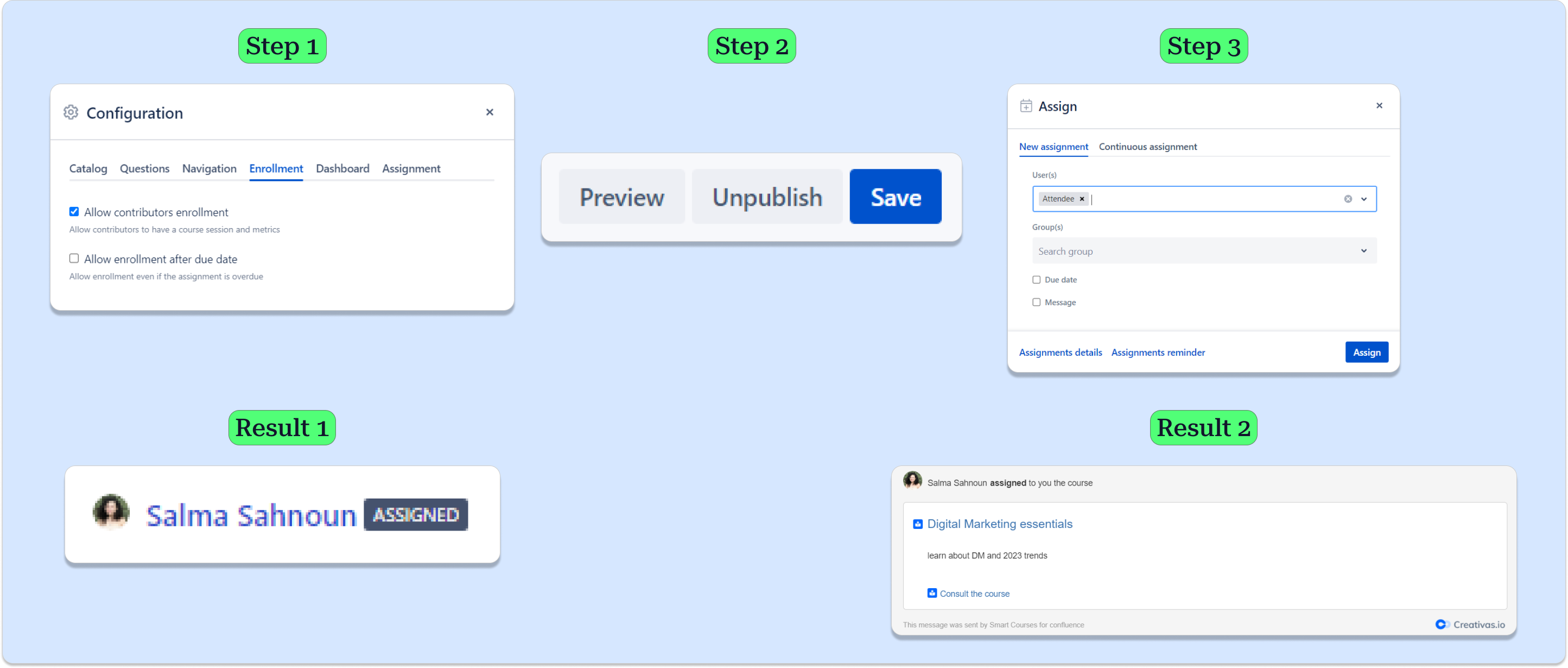
If a user decides to switch to another tab while the minimum reading time is counting down, it should be frozen to ensure that the attendees spend that time on the capsule.
Wrap up
We will continue tackling a range of questions that are frequently asked by our clients each period of time.
If you have questions you want answers to, please do not hesitate to write them in the comments section of this blog post.
Stay tuned for the upcoming Q&A blog post.😉