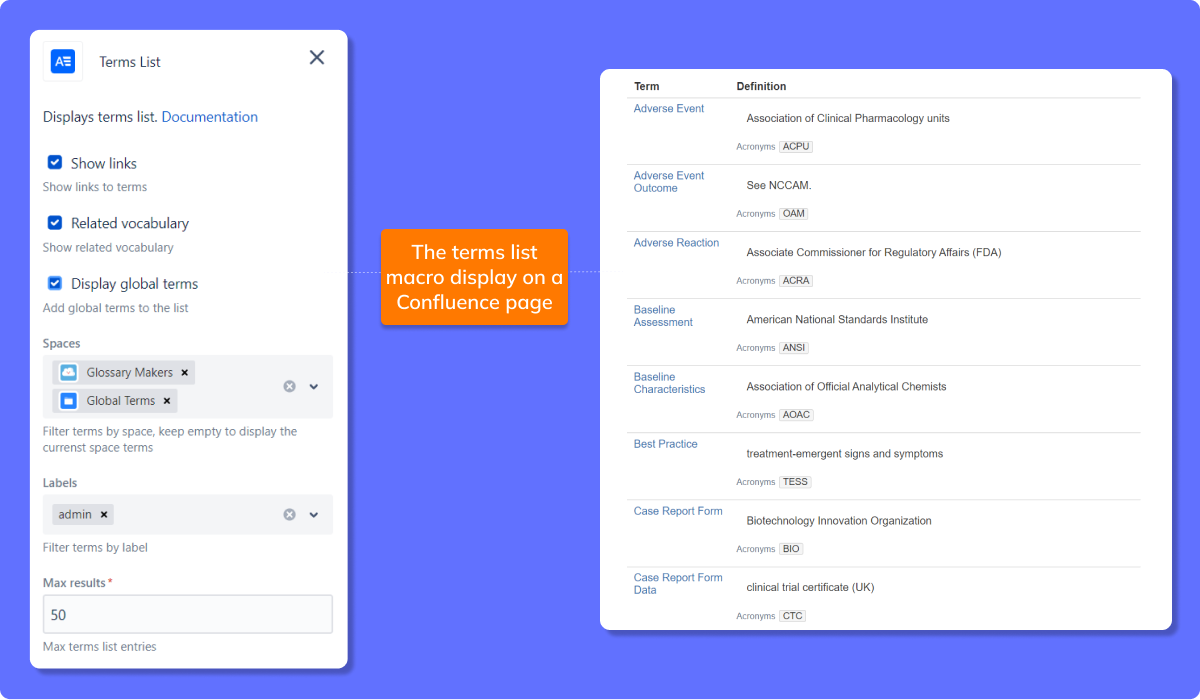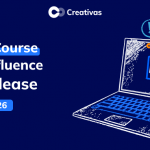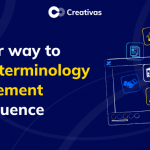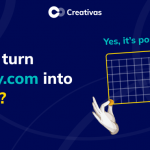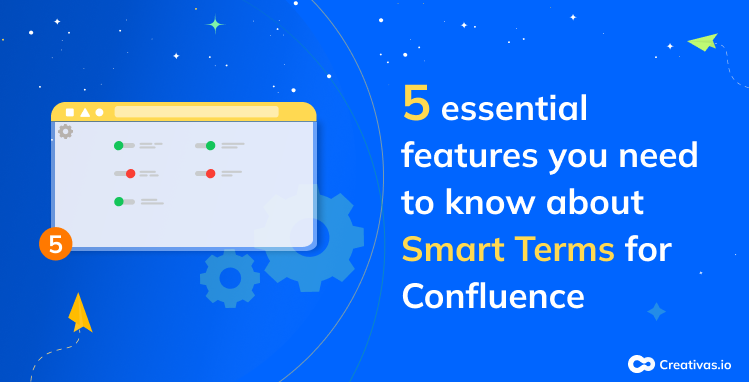
5 Essential features you need to know about Smart Terms for Confluence
As a Confluence user, you may have come across Smart Terms for Confluence, but whether you’re a Smart Terms user or not, this blog post may change your mind about improving communication and streamlining the workflow across teams.
In this blog post, we’ll acknowledge the five essential features of Smart Terms that will make your work life a breeze.
1/ Global glossaries
Ranking top 1 is the glossary globalization feature.
“How can I make a glossary global?” is the most asked question from our clients.
Consistent terminology throughout Confluence spaces (departments) is essential to have everyone speak the same language and stay on the same page.
The first globalization option is “Enable global glossaries,” which highlights specific space glossaries across all spaces in Confluence to ensure consistency across all departments.
The second option, “Enable the option to make individual terms global,” gives you even more control by adding granularity to the glossary and making only important terminology (terms) shared across your organization.
ℹ️Important to note: Globalizing glossaries doesn’t mean duplicating terms in all spaces. Only the highlight of terms on Confluence pages will be global across all spaces.
2/ Include & exclude terms of specific spaces
Smart Terms for Confluence offers two powerful options to help you fine-tune your glossary management.
The first option, “Include terms of these spaces,” allows you to choose specific glossaries you want to highlight in the current glossary without duplicating them.
e.g., If you are currently in the “Marketing Space” and want to include the “HR Space” glossary, ” to be highlighted in the current space.
➡️Whenever a term from the “HR Space glossary” is added to a Confluence page in the “Marketing Space,” it will be highlighted automatically.
The second option, “Exclude terms of these spaces,” is generally used to exclude certain globalized spaces from being highlighted in a specific space.
e.g., You created a glossary in the “Global Terms” Space and configured the settings to highlight that glossary in all spaces. One space that’s not relevant is the “Privacy & Terms.”
➡️To avoid confusion, you must exclude the “Global Terms” space from being highlighted in the “Privacy & Terms” Space from the space settings.
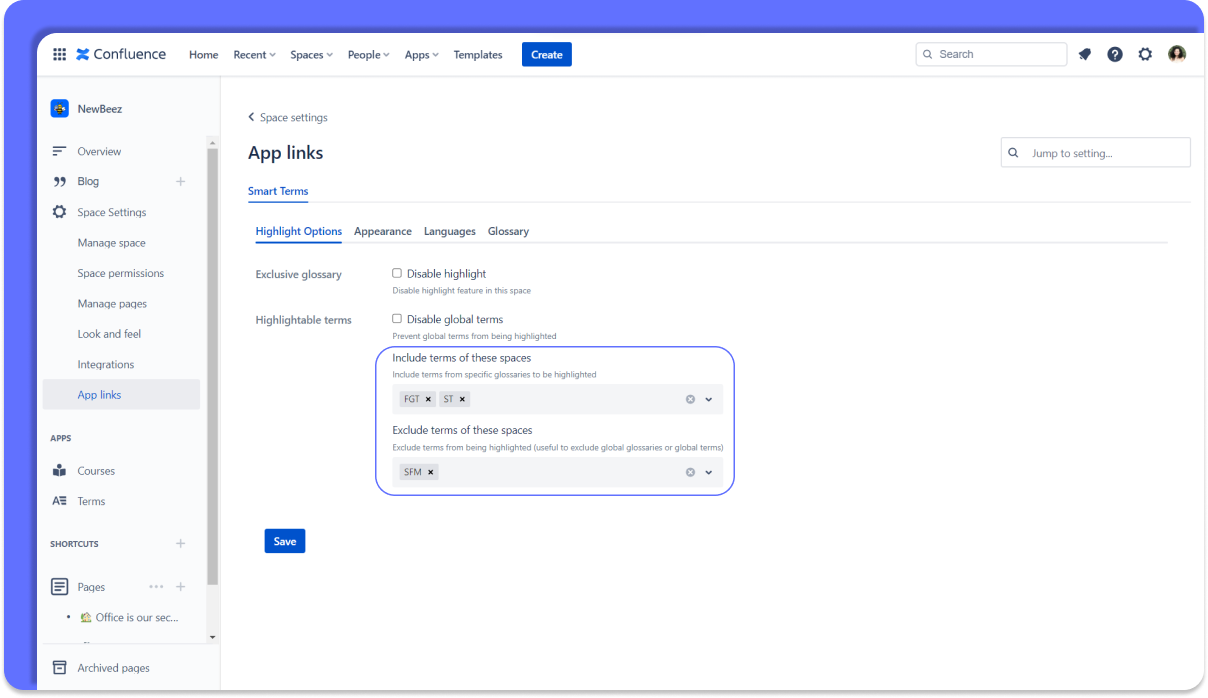
3/ Multi-language support
You’re working for a company and leading a project that requires close collaboration between team members in different countries, with different languages and different time zones?
Struggling to keep everyone on the same page? ![]()
You can count on Smart Terms‘ multi-language support that makes breaking down language barriers easier.
Create glossaries in more than 23 languages to improve communication across teams spread across borders. ![]()
Smart Terms for Confluence even provides extensive highlighting options allowing you to highlight terms in the user language and all translations simultaneously.
Check this blog post to learn more about creating a multi-language glossary.
4/ Disable the highlight feature on a specific Confluence page
Highlighting terms on Confluence pages can be a game-changer for collaboration and organization. But what if you don’t need the highlight on a specific page only?
No worries! You don’t have to disable the highlight for the whole space. A few clicks can disable the highlight feature on that specific Confluence page.
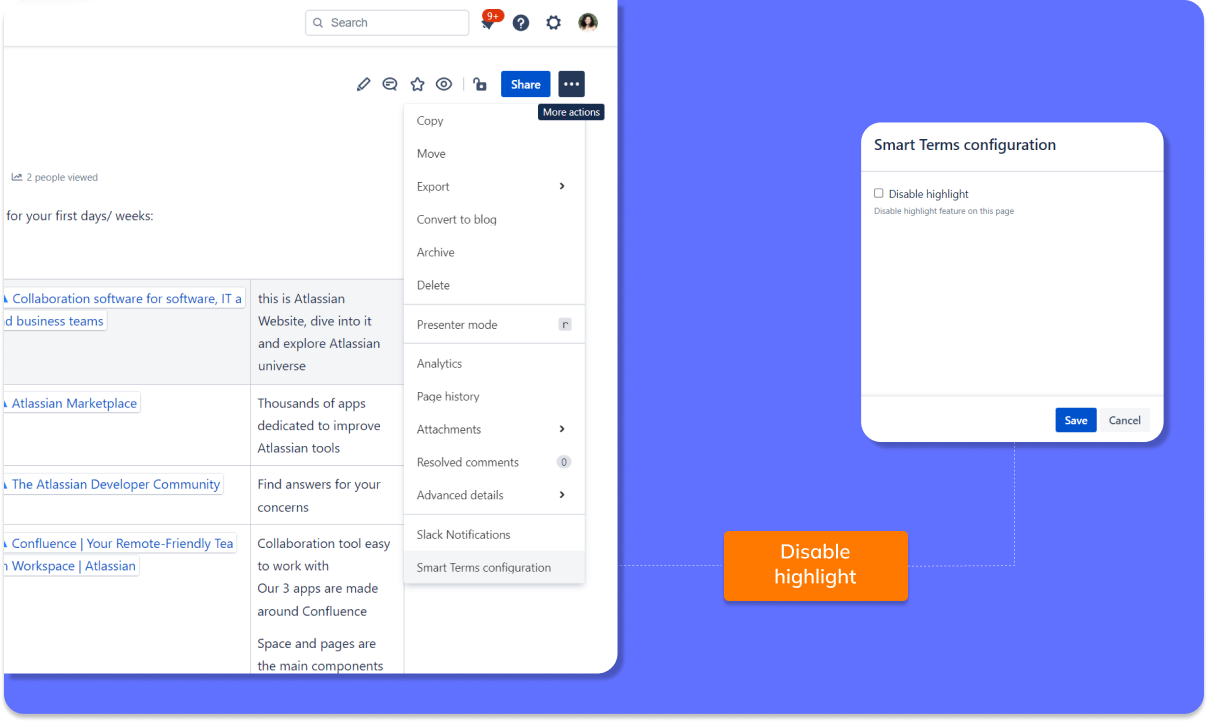
5/ Terms list macro
If you’re a Smart Terms user and haven’t used this macro yet, It’s that time!
The Terms list macro is a few clicks away from bringing a space glossary to a Confluence page. If you’re using Confluence pages as a reference for a knowledge base or for onboarding customers and newbies, the terms list macro would be the ideal option to organize and display important terms and concepts.
On Confluence Cloud, it’s possible to implement multiple glossaries from different spaces on a Confluence page, and the criteria used to filter the list of terms is Confluence labels.
❇️Terms list macro best practice: Attach appropriate labels to each term to easily implement them into the list.