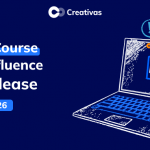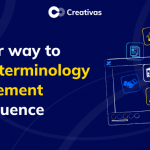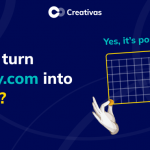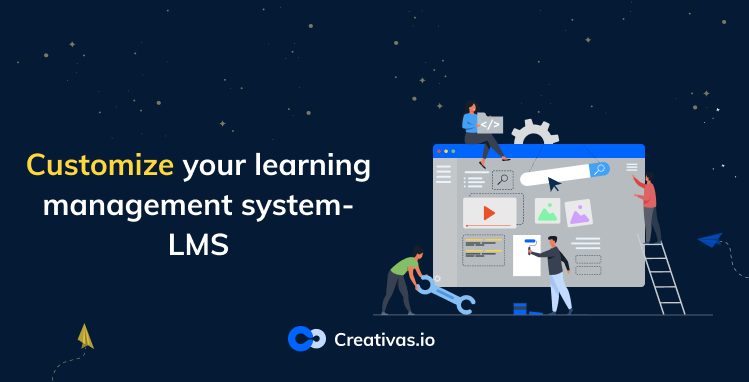
Customize your learning management system-LMS
The company’s identity is important for your presence in the market. Therefore, empowering your brand should always take place in your strategy. Your team members are the best ambassadors for your brand. Thus, training them and keeping them up to date and aligned for the same company goals and objectives will take your company to the next level. The most known tool nowadays for training is a learning management system-LMS. Not only that, but a custom one would be the perfect tool.
Why should you consider having a customizable learning management system-LMS?
Browsing your LMS and feeling like it belongs to your brand or your company makes you and your team feel familiar with it. Customizing your learning management system allows you to control the features, like changing them to match the organization’s requirements.
Rebranding the LMS is also an important thing that benefits your company. Easy and quick rebranding saves you time and money as you don’t have to hire people to create your e-learning platform from scratch.
Another vital reason is tracking your learners’ path. The LMS should grant this kind of feature to allow you to collect data about attendees’ metrics and progress rates. The latter helps you detect the effectiveness of the courses and their effect on the attendee and its work performance.
Customizing the learning experience for your team or students is a major purpose. A custom LMS grants you customized course creation features to personalize courses depending on each team or individuals.
How can Smart Courses for Confluence relate to this?
Smart Courses for Confluence is indeed a custom LMS that provides all the mentioned above and other customizable areas in the app, starting from the first layout page, which is the course catalog, to the permissions, and finishing with the courses and metrics.
Catalog:
- Branding
Smart Courses for Confluence gives you the ability to place your brand on the catalog. You can customize the Confluence menu title with the department name, for example, or the courses’ purpose like the team building activities one. You just have to click on the Configuration Icon ⚙️ on the top right, and the screen below will pop up.
As you can see, the catalog title and logo are customizable as well.
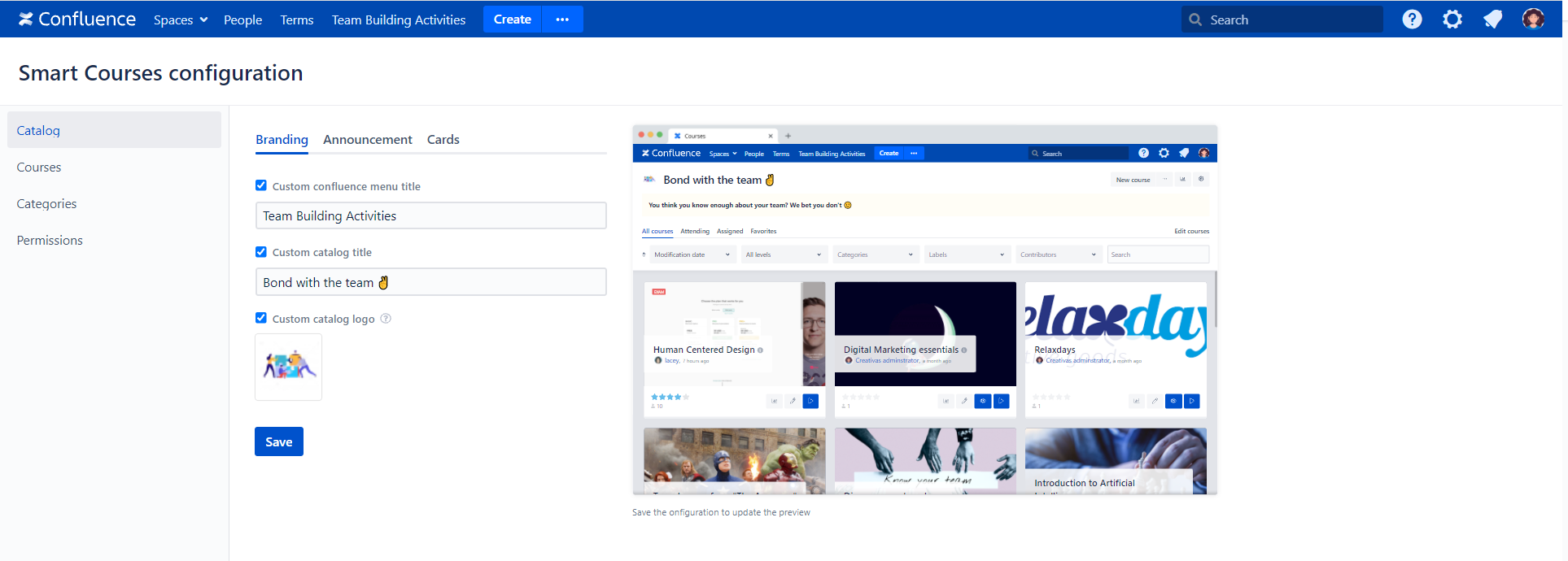
You can live preview your changes and see how they look just by clicking save.
- Announcement
From the announcement section, you can add info, a tip, a note, a warning, or a default style that is none of the previously mentioned, just a sentence. Tick the one you’re seeking and write the message. You can choose to show the icon or not as well.
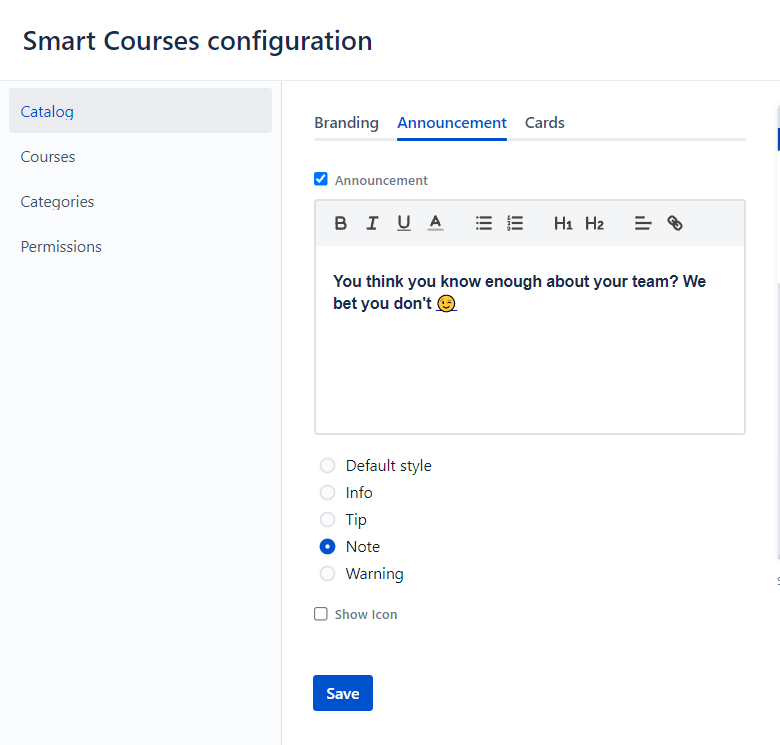
- Card
When navigating to Smart Courses catalog, the first thing you will come across is the course cards. They represent the course and contain general details that will help you choose which course interest you. One of the remarkable things in the card is the thumbnail. It’s customizable in size and scaling. Put what height and width you want, or just keep it responsive to the size of your screen.
You also have the right to choose which information appears on the course card and which does not.
Notice the difference between the two cards.

Another interesting feature about the exam course is that you can customize the start and resume message like the screenshot below.
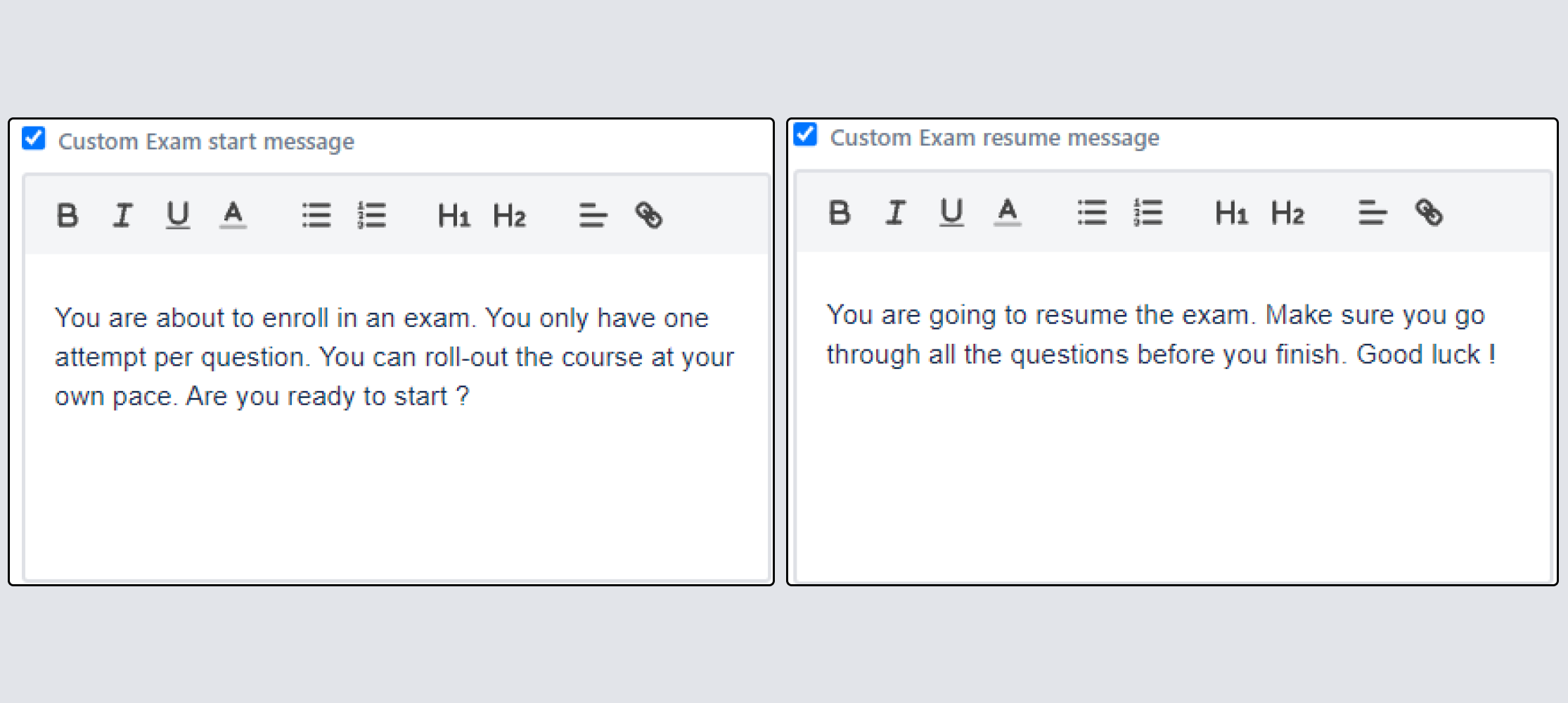
Added to that, you can select which sort you’d like your courses to be filtered with by default.
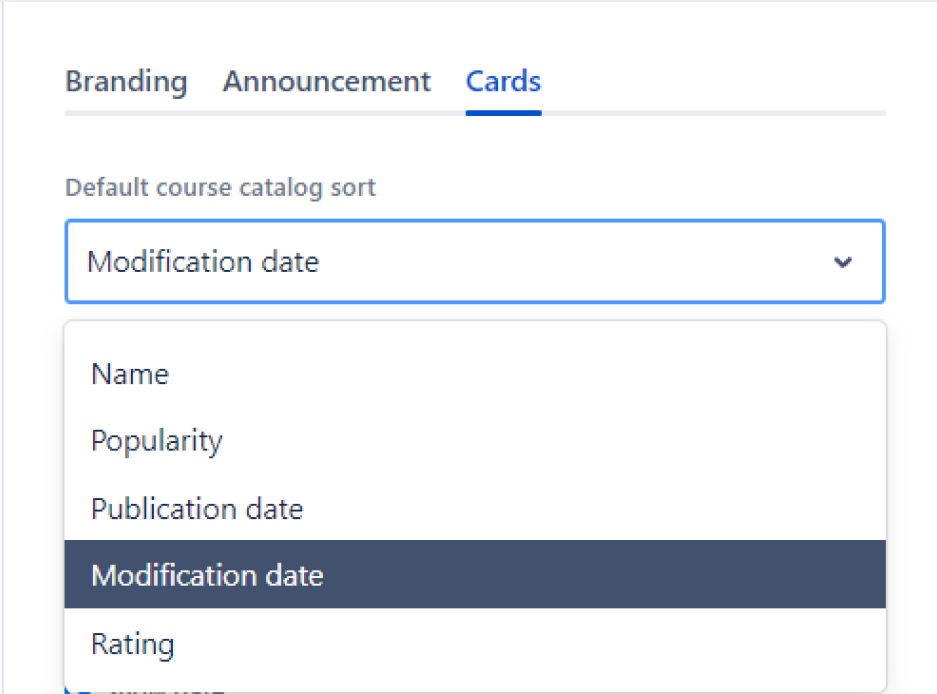
Courses:
The course contains sections, and these sections are composed of different capsules. As an administrator, you can enable and disable which capsules you want to be used or not in the course. This is an important step before the course creation, as it helps you facilitate the course creation process by minimizing the number of capsules appearing.
Enable and disable capsules in the sections courses like below.
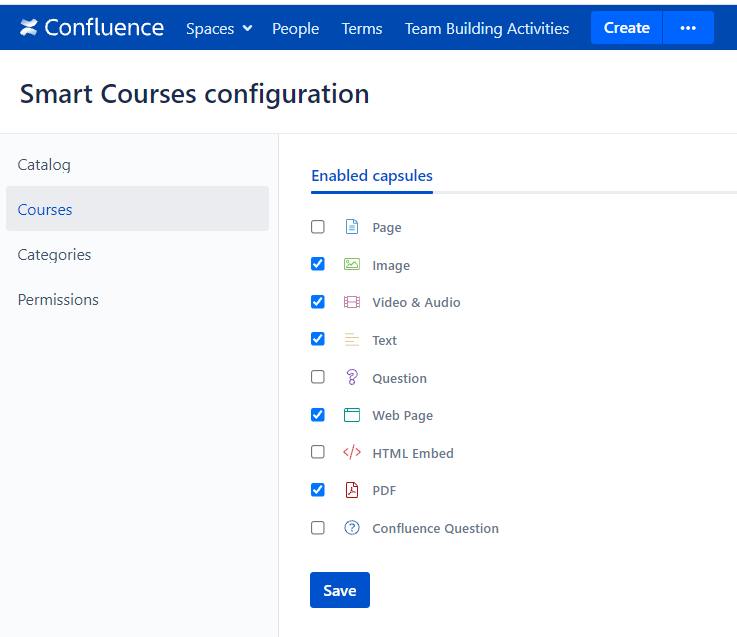

Check the youtube video demonstration for Smart Courses’ catalog.
Categories:
Add and delete categories that will appear in the filter section depending on the type of courses you work on.
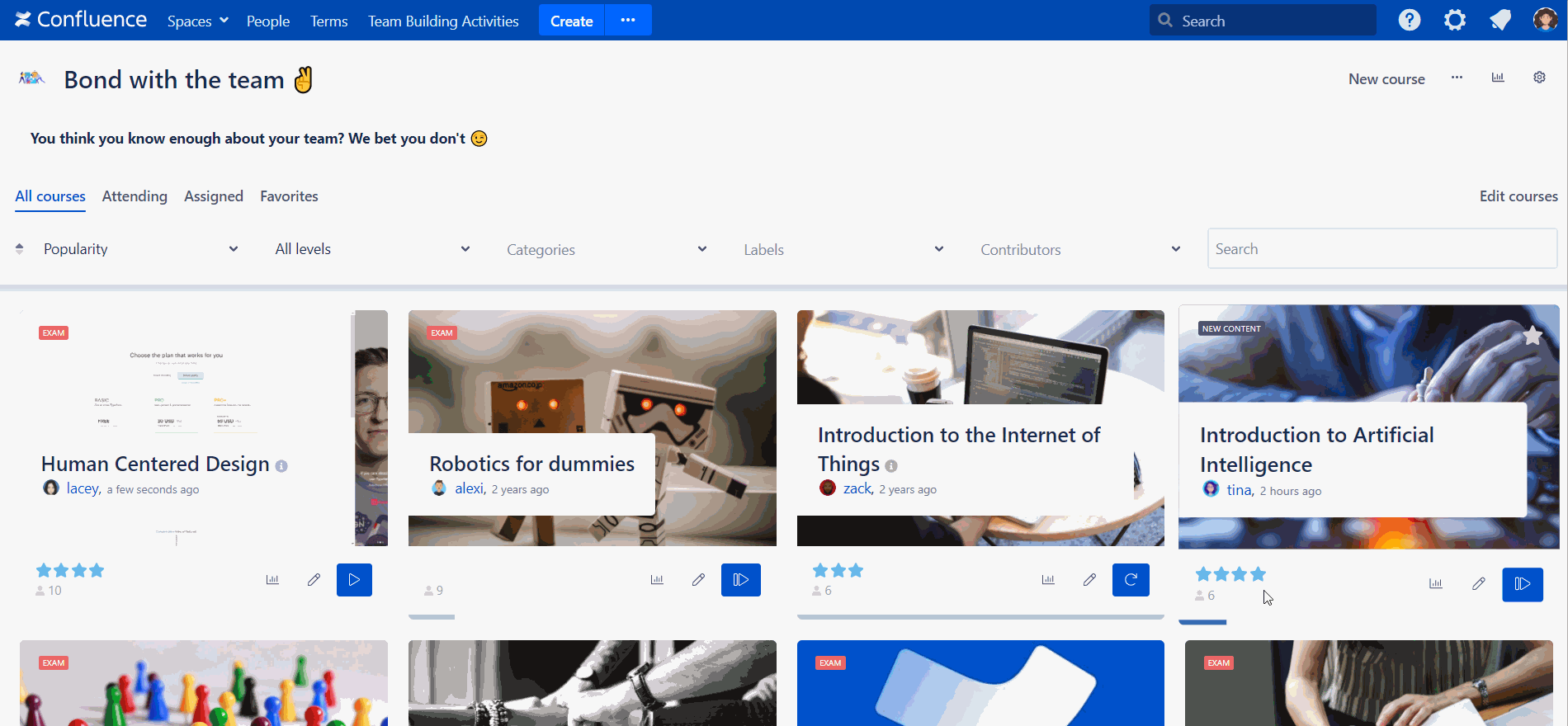
Permissions (only for SERVER):
You can edit Smart Courses permissions by granting creation permissions to a group of people or individual users.
For example, in an organization, the marketing supervisor, the administrator, can give permission to the team leader to create courses and restrict the team members from doing so.
ConfluenceLearningLearning managementLMSTraining